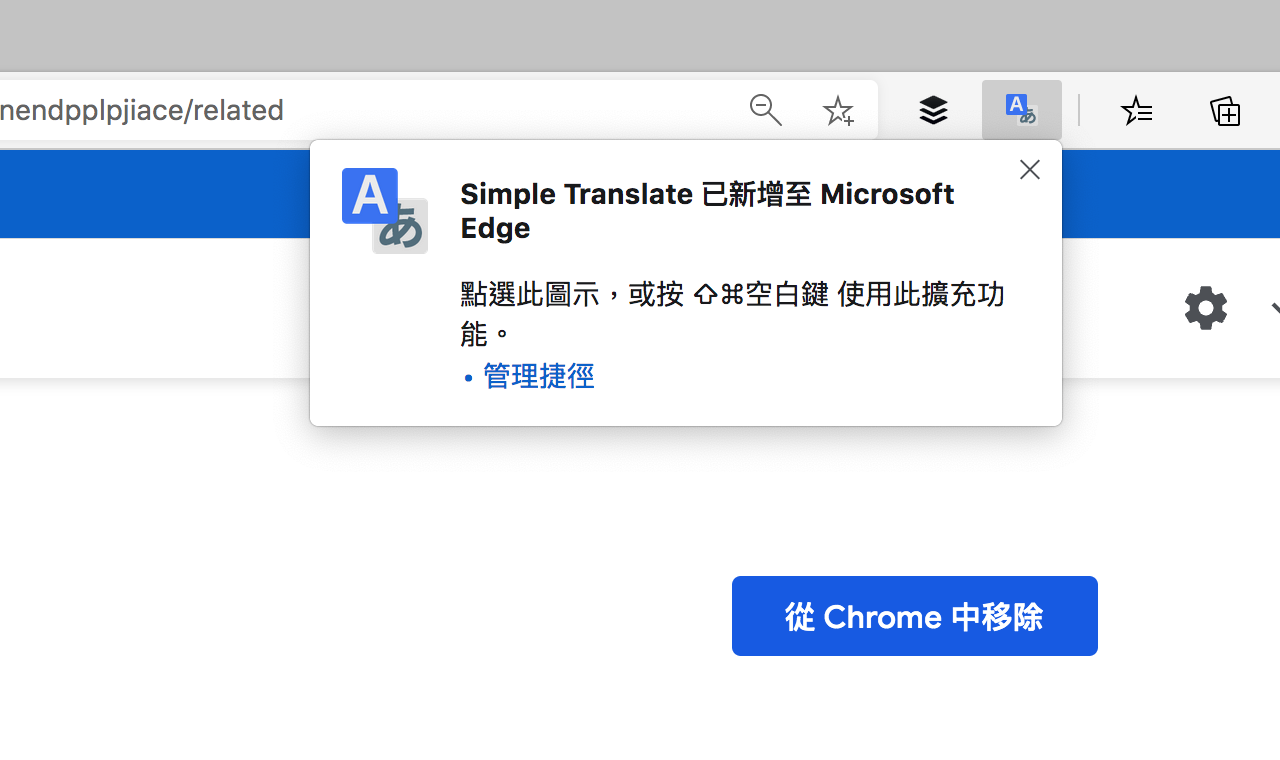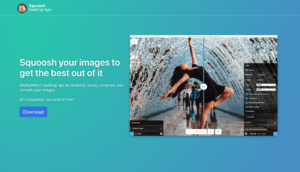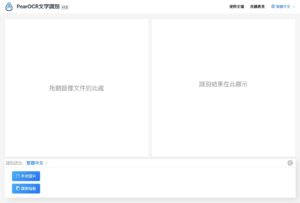Because I often need to read foreign language content at work, I usually use the computer most of the time and I will stop in the browser. I will be very accustomed to using it when encountering some difficult and difficult to understand original web pages.Online translationTool to solve, I believe you must know that Google or Bing translation is very convenient and easy to use, you can convert text into a language you are familiar with or translate the entire webpage, but after using it for a period of time, it is found that the official Google translation extension is not so easy to use.By the way, if you find it difficult to understand the text of Google machine translation, I recommended it before DeepL Translator Chinese has been supported, and translation quality that is closer to the fluency of real people can be obtained.
Recommended in this article “Simple Translate“YesFree browser translation plugin,support Chrome、Edge with Firefox The three browser options with the highest market share (also Microsoft Edge Extension Store On the shelf), also one in GitHub Open source code project.Simple Translate makes it faster and easier for users to translate while browsing the web. As long as you select the text, the translation button will automatically pop up, and you can click to display the translation immediately.
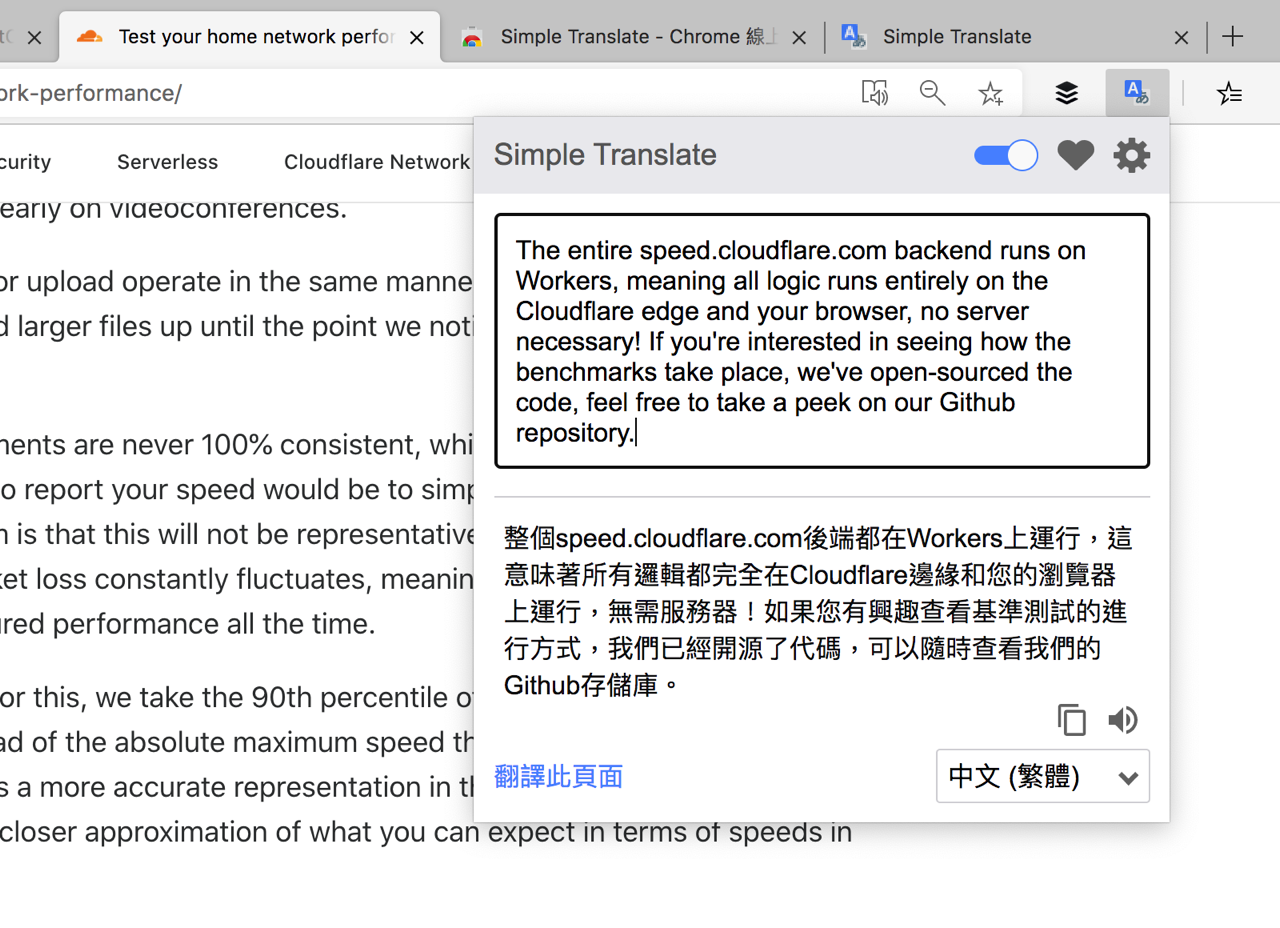
Like other similar extensions, Simple Translate can also jump out of the translation box after clicking the toolbar icon in the upper right corner, and paste the text for instant translation, including quick language switching, copy translation results and pronunciation functions. If you are accustomed to using the right-click menu, right-click on the web page to see the translation of this page or the selected text. It also supports the two-way translation function of the second target language.
Compared with the official extension of Google Translate, Simple Translate is more comprehensive in terms of operating speed and functions, Not only has a variety of quick translation functions, but also can adjust the style of the translation button, the length and width of the translation panel, the color and the display position, etc.
Simple Translate
https://simple-translate.sienori.com/
Use teaching
STEP 1
Open the Simple Translate extension page and click “Add to Chrome“To download and install, if you are using Edge or Firefox browser, you can find the corresponding extension store link (or Simple Translate official website) at the front of this article.
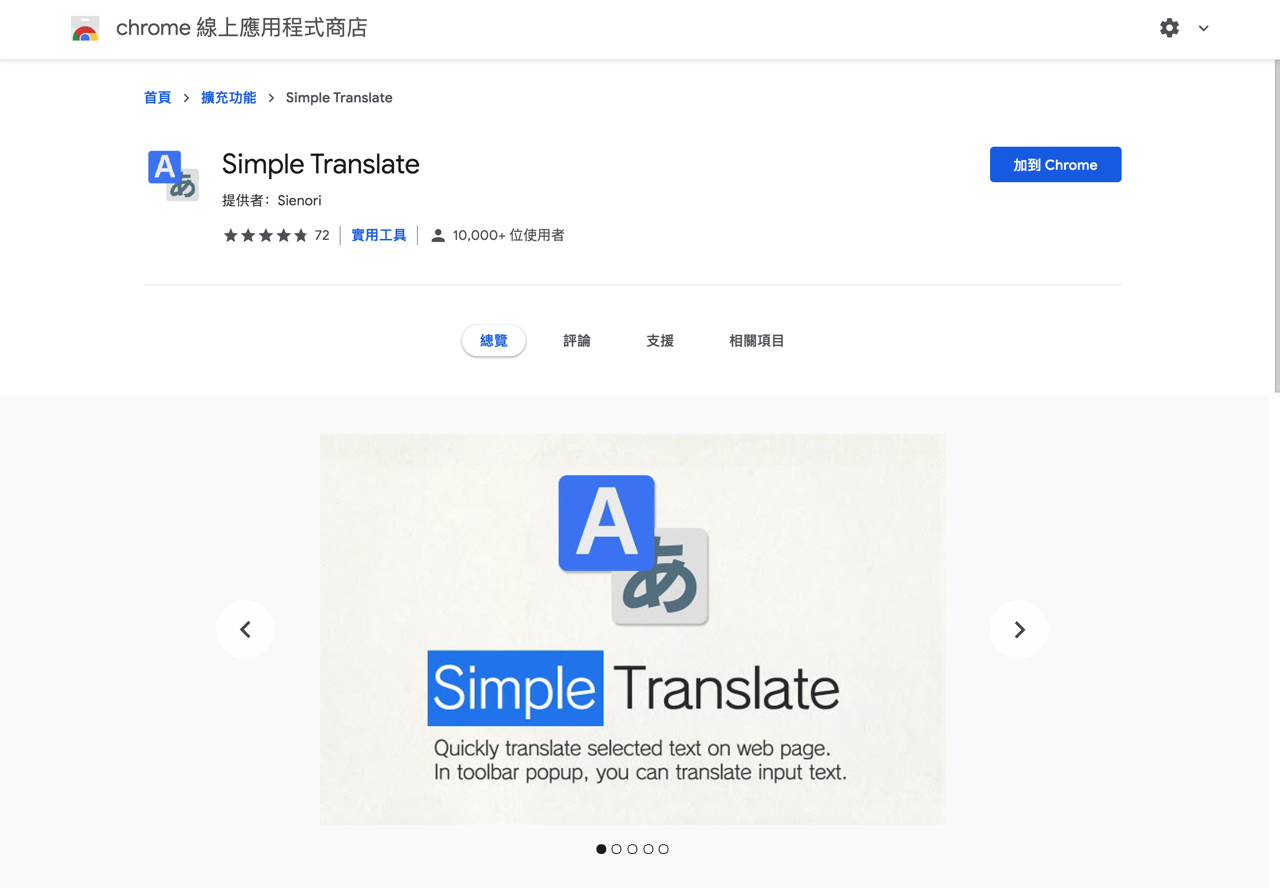
STEP 2
When using it for the first time, enter the Simple Translate setting option and change the target language to the translation language you want to use, such as traditional Chinese. The second language can be set to English or other languages. Normally, it will be automatically set according to the browser language.
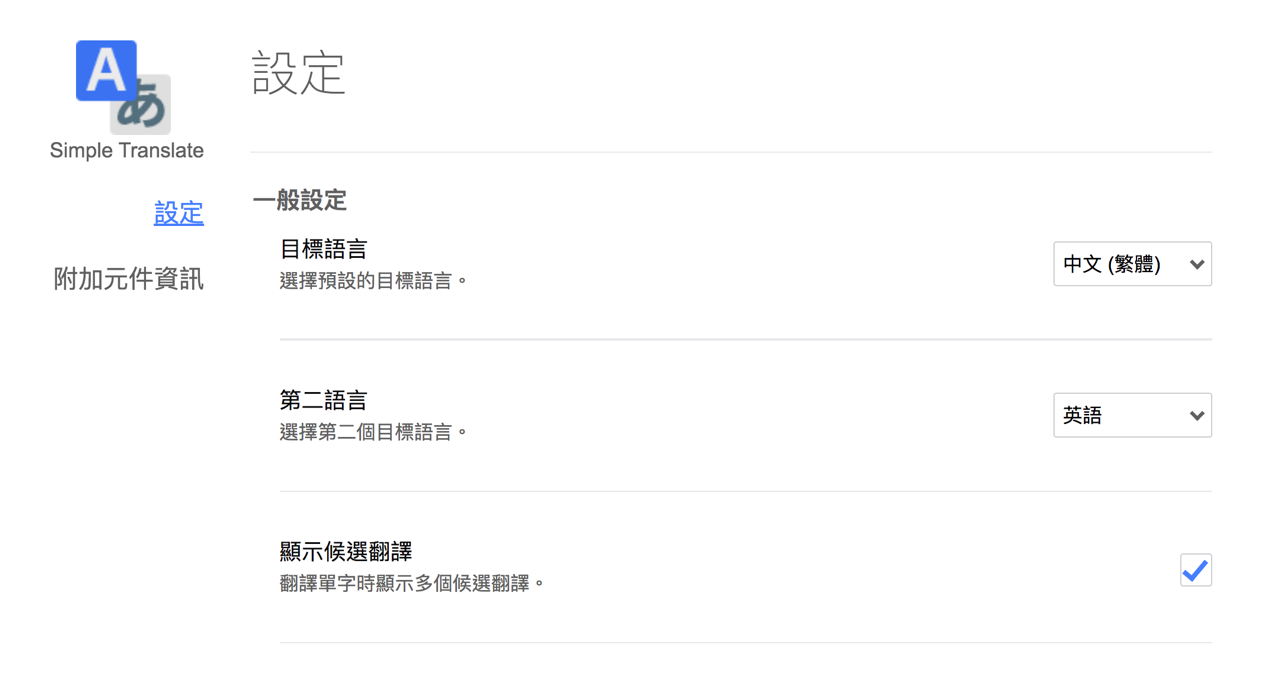
STEP 3
How to use Simple Translate automatic online translation function? The easiest way is to select the text to be translated, and see a Google Translate icon next to the paragraph, click this button to translate.
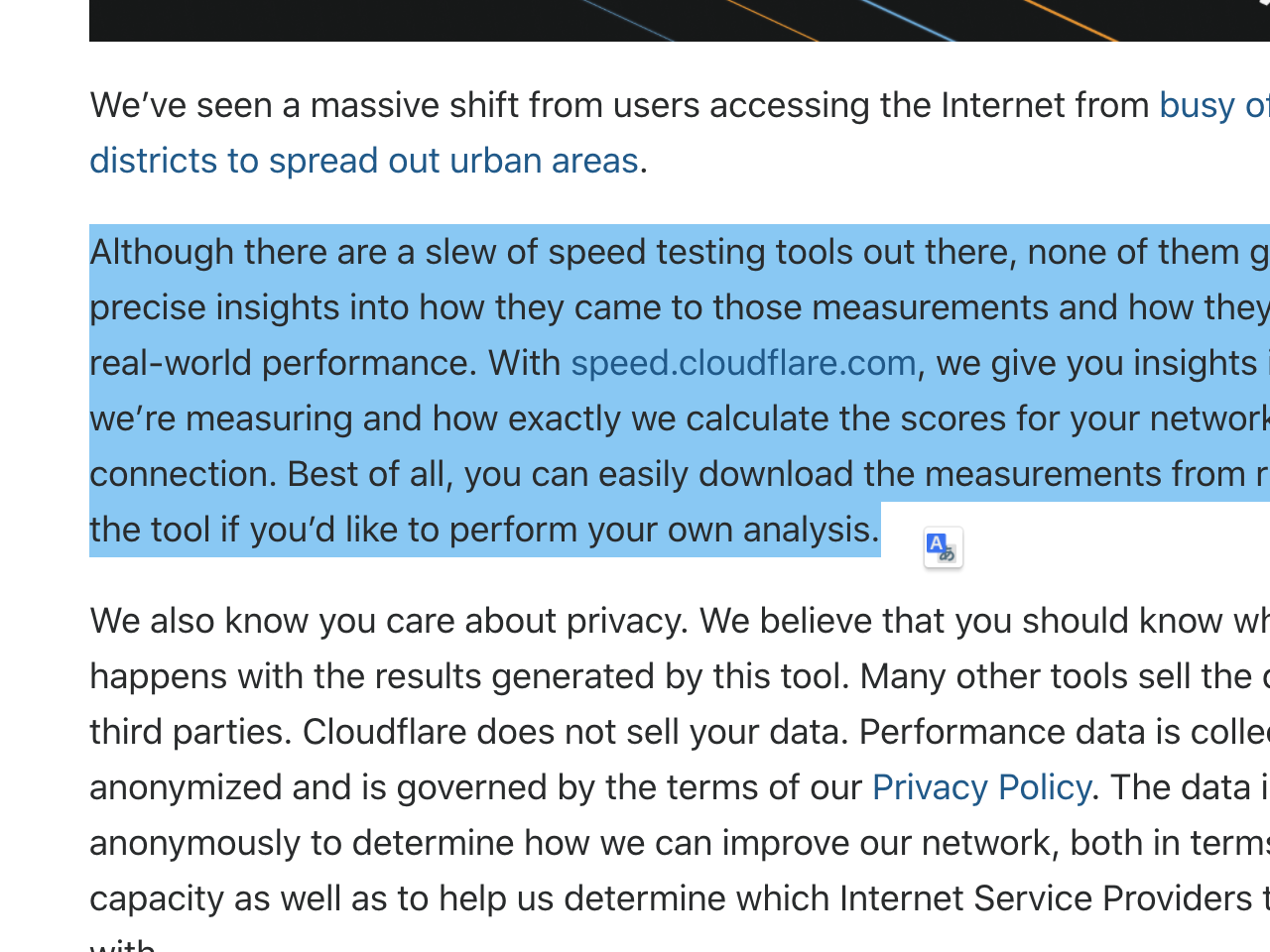
After pressing Translate, Simple Translate will display the translation results of Google Translate on the page. The speed is very fast. There is no need to open a new browser page, and there is no need to manually copy and paste.
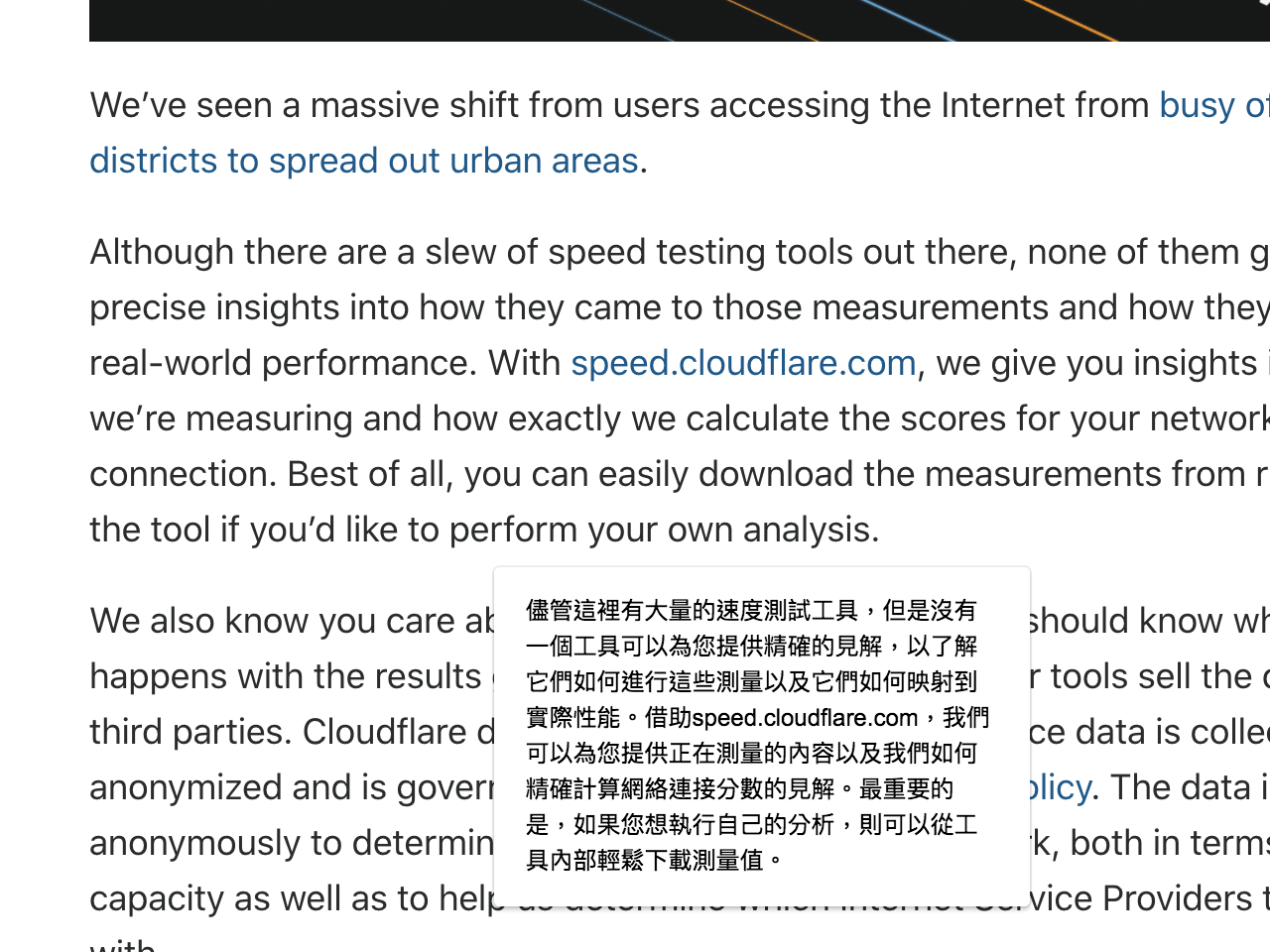
By default, the Google Translate button is displayed when selecting text. If you think this will interfere with normal use, or it seems to be troublesome to click on the translation, you can also adjust it from the settings, such as not displaying the translation after selecting the text Button, directly display the translation panel, or turn off this function without displaying the button and panel, and use other methods for translation.
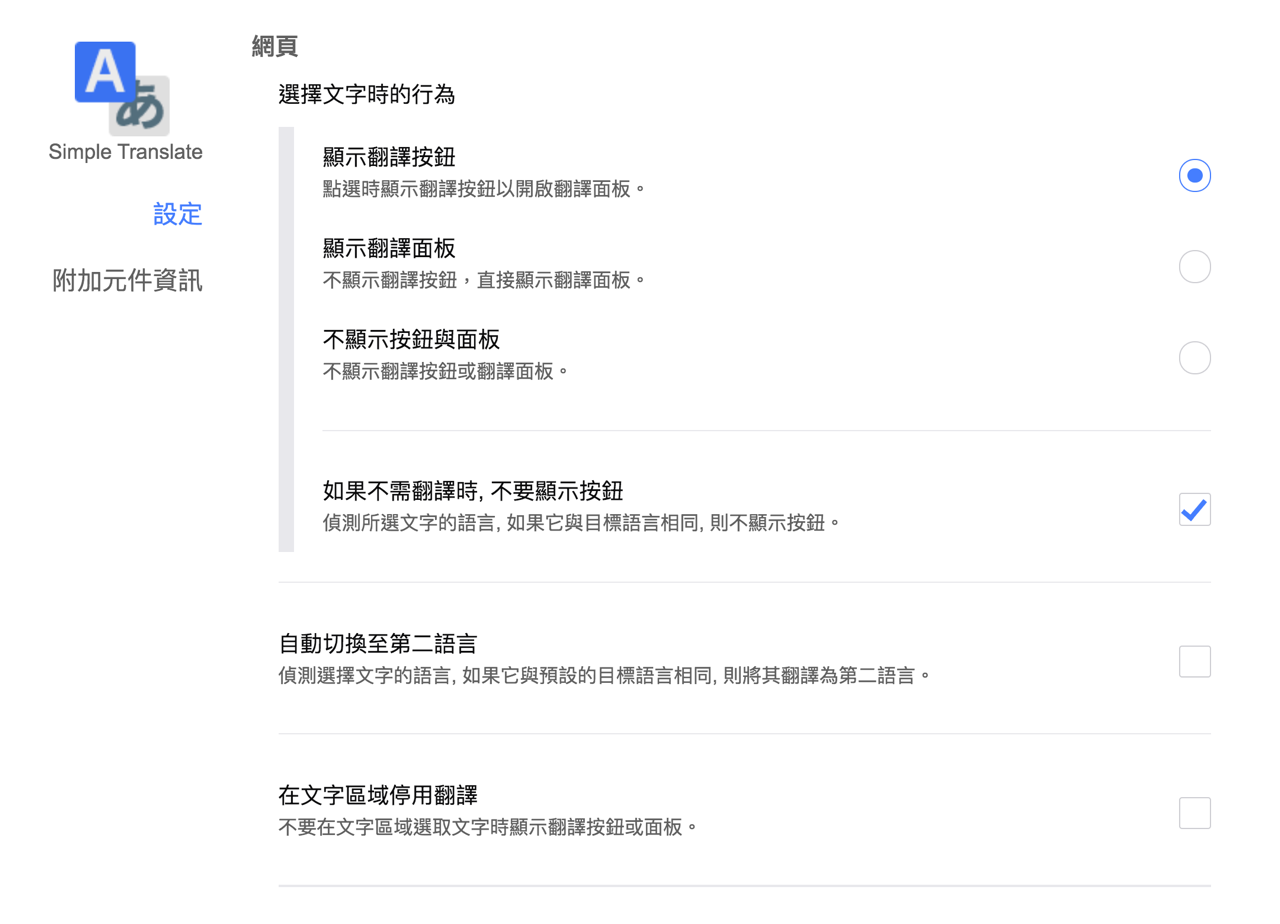
STEP 4
Another way to use Simple Translate is to click the toolbar button in the upper right corner, and a drop-down translation window will pop up. You can copy and paste the text, or click the button after selecting a text paragraph, and the content will be automatically brought into the translation. , The result is displayed below, the target language of the translation can be set from the plug-in option, and the translation result will be immediately displayed below.
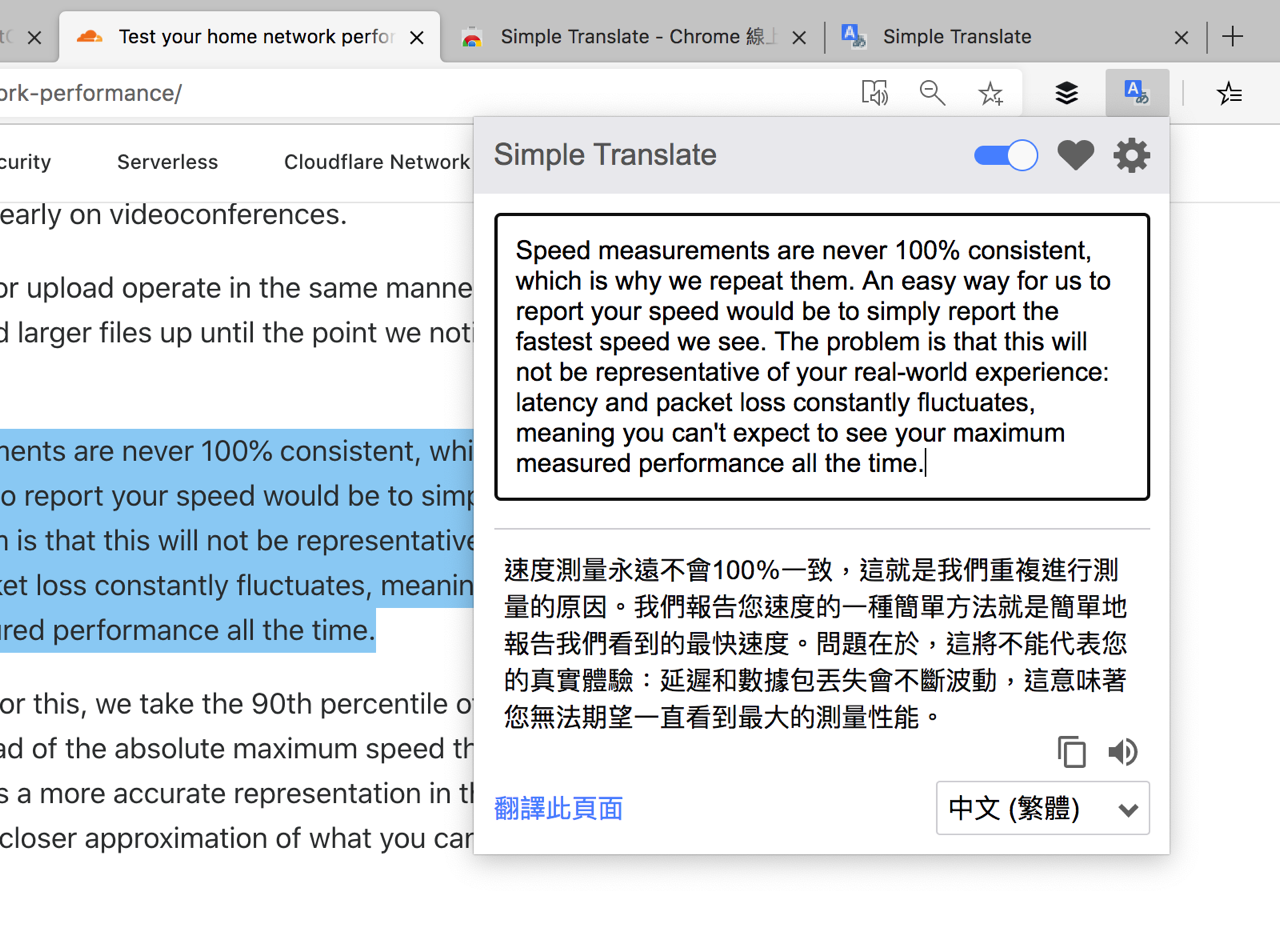
Because it uses Google Translate for online translation, there are a lot of languages to choose from. In addition, you can also quickly copy the translation results or read the text aloud.
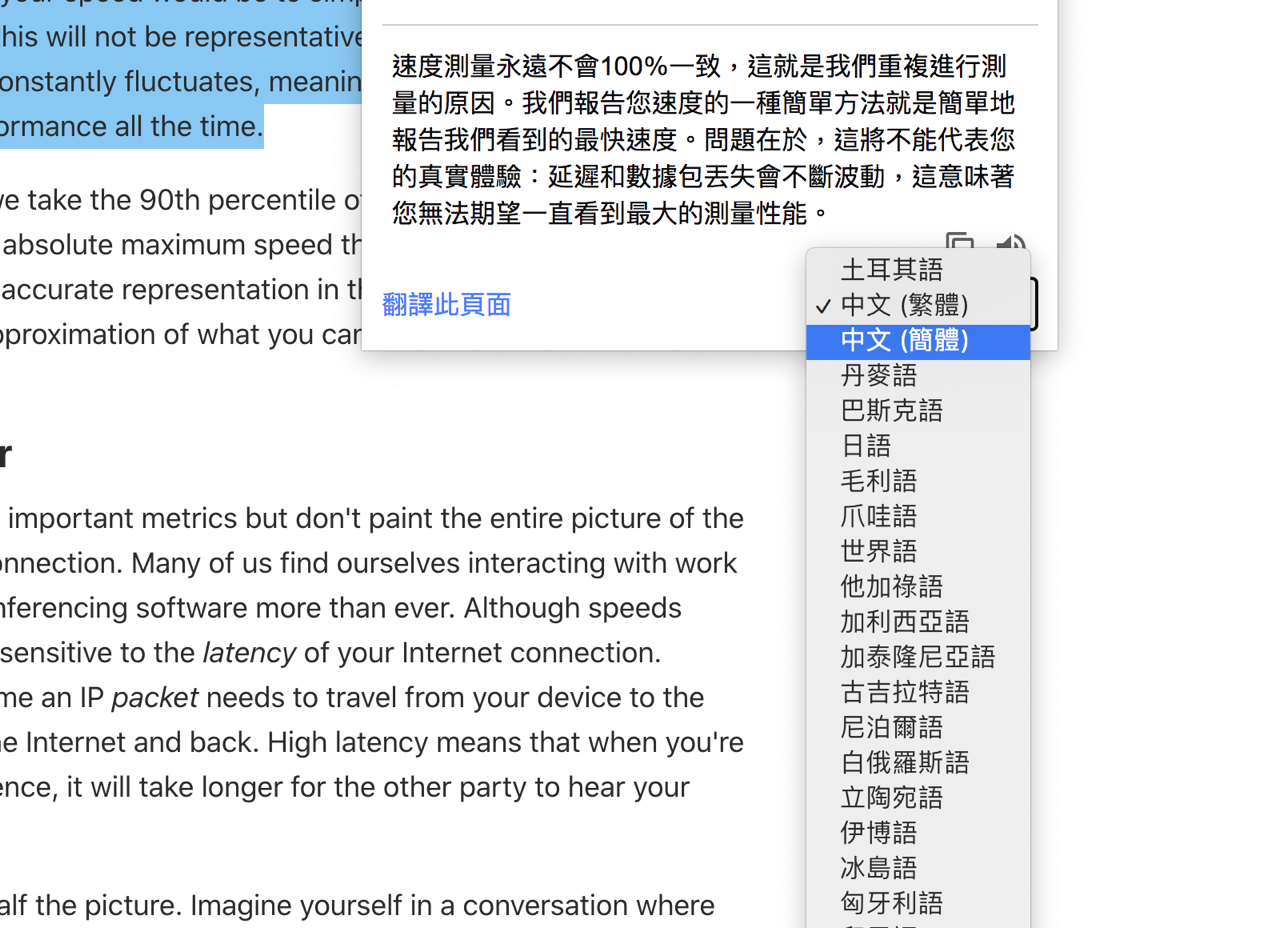
STEP 5
If you prefer to use the right-click menu operation, Simple Translate will also display the translation function in the menu, select the content to be translated and press the right-click button, there will be “Translate selected text“Option; if no content is selected,”Translate this page“, you can send the entire page URL to Google Translate for online translation, which is really convenient and easy to use overall.
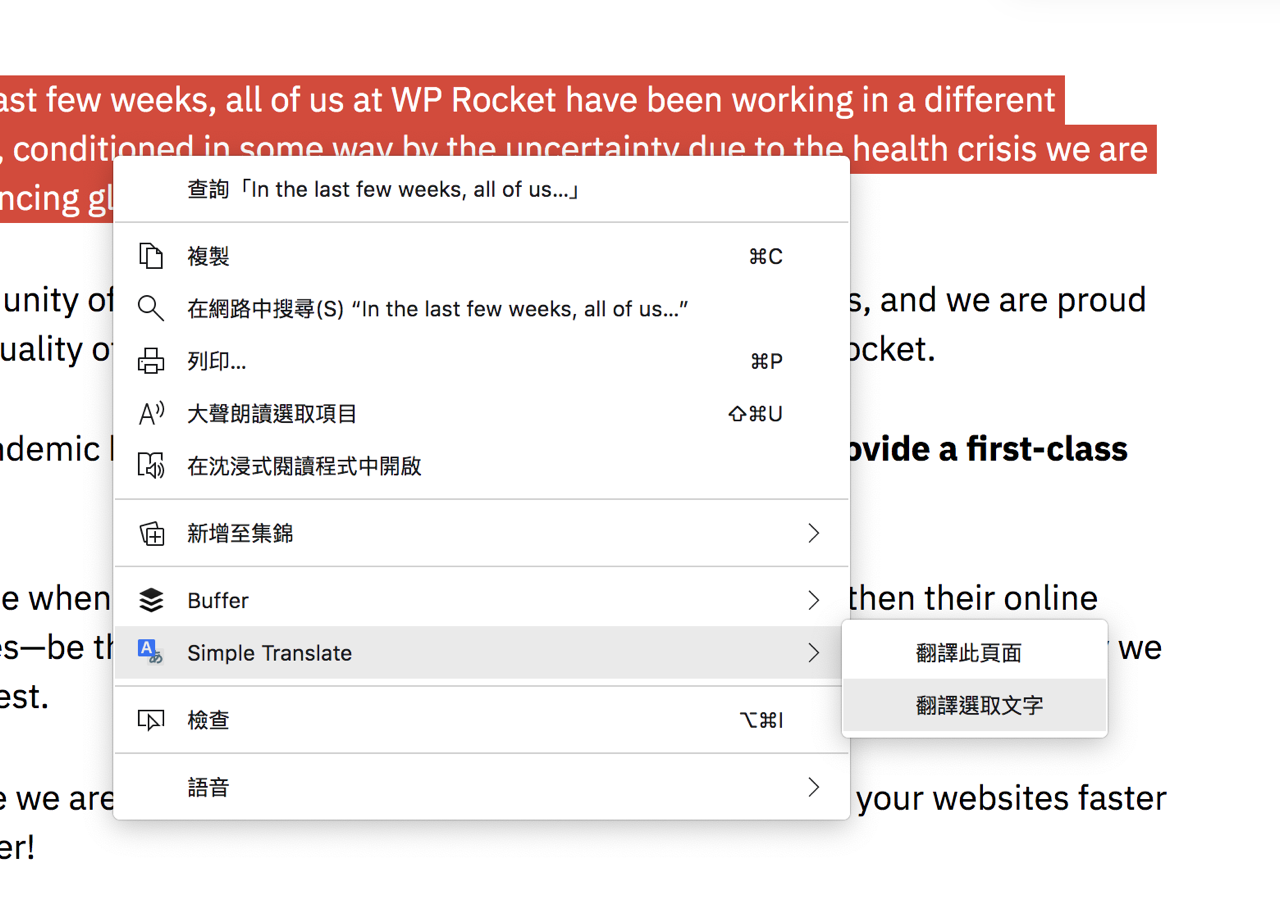
Three reasons to try:
- Make online translation easier to use, support Chrome, Edge and Firefox browsers
- Select the text to be automatically translated, or use the drop-down translation function, right-click menu to translate
- Open source code plug-in, built-in Chinese interface, adjustable button style, translation panel color and position