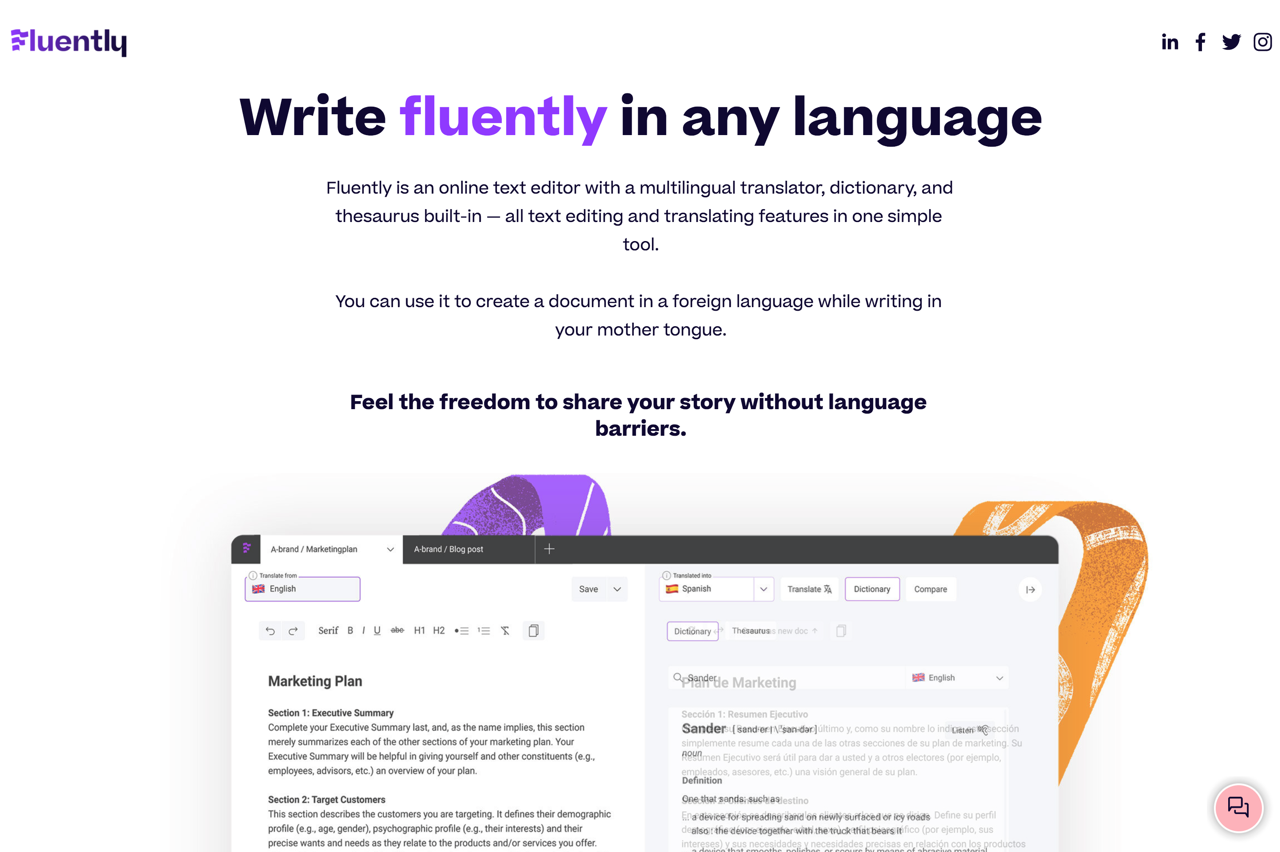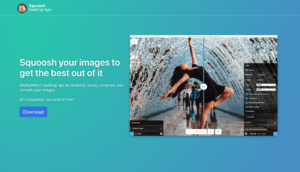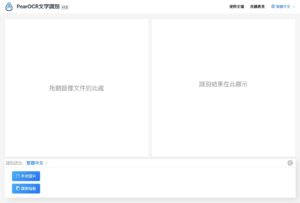I have to say that today’s machine translation technology is becoming more and more powerful. In the past, the original text was literally translated. After the translation, there would often be a significant sense of translation (for example, the reading was very uncomfortable, or the whole paragraph seemed incomprehensible). Using machine learning, neural network and other technologies in the year, the expression of words and sentences after translation is more natural and easier to be understood by users, for example DeepL Translator, Everyone is familiar with Google Translate, Bing translation, etc.Online translation tool Both have very significant growth changes.
What this article will introduce「Fluently“Is an online editor that assists users in writing content in multiple languages. The biggest feature is that it can be instantly translated into other languages in the editor. It is known as the best machine translation service on the market.Fluently uses neural machine translation algorithms to directly convert user input into other language versions, which may not be as accurate as human translation, but can complete many workflows faster and more smoothly.
Fluently built-in text editor has very basic WYSIWYG function, Such as adding styles to the text (bold, italic, underline or strikethrough), H1, H2 title, item list or numbered item list, etc., no additional software download is required, word processing through the browser, automatic storage Function to avoid losing the previously edited content when the browser has a problem.
Of course, it may take some time for machine translation to replace human translation by 100%, but at this stage, it is very convenient to translate it into other languages when writing content, and it is not necessary to manually copy and paste it for conversion later. If you often encounter multiple languages in your daily work or life, Fluently may save you some time.
Fluently
https://fluently.so/
Use teaching
STEP 1
At the time of writing this article, Fluently is still in the testing phase, click on the homepage “Try our beta“Button to jump to the registration page, fill in the name, Email and check the agreement to agree to the terms of use, and then you will be asked to set a password. After completion, you will see the editor and create a user account at the same time.
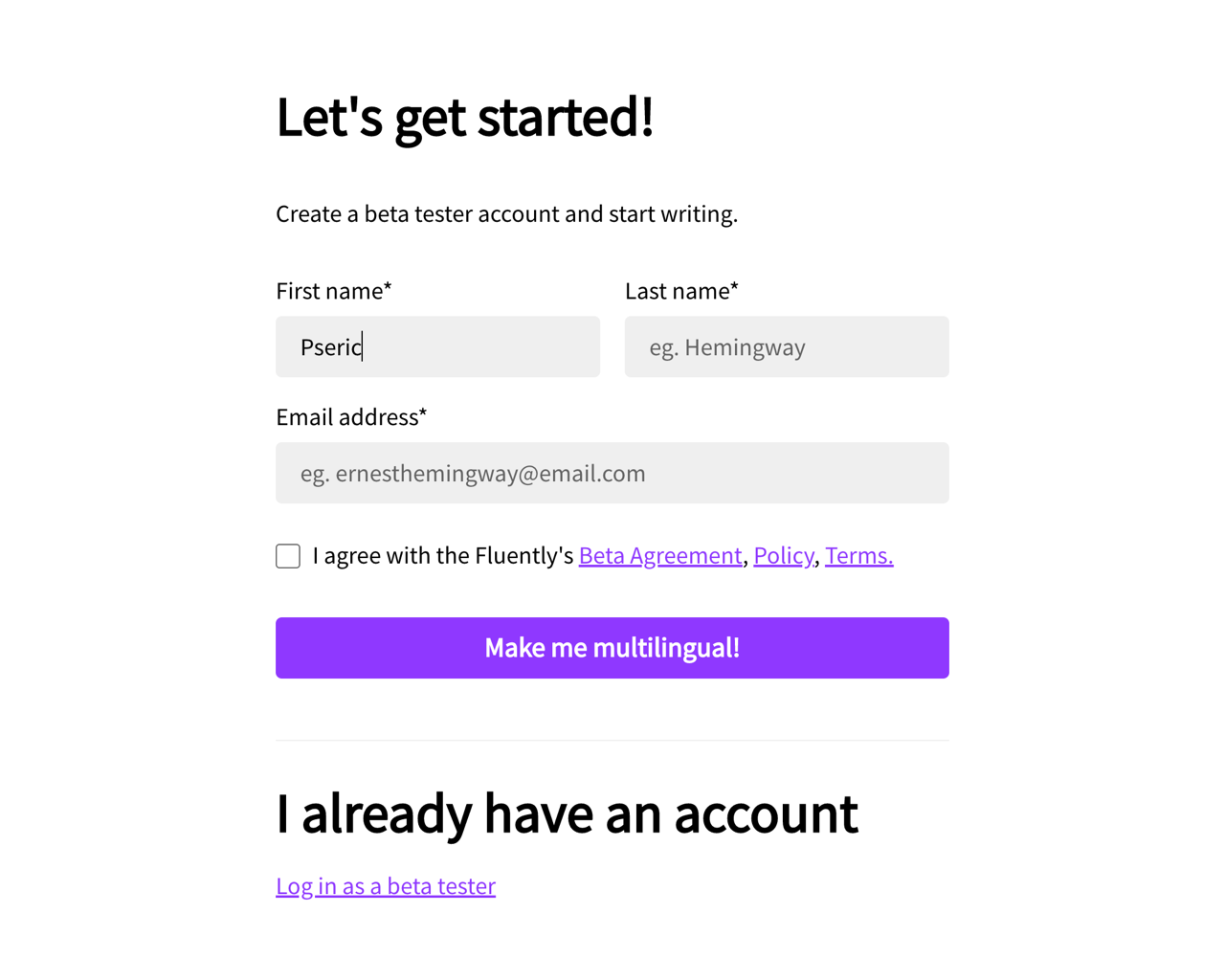
STEP 2
Fluently looks similar to a general editor. There is a tabbed function at the top, which allows you to open several files at the same time and quickly switch between different files. The upper left corner will display the text content language. By default, it is in automatic detection mode.
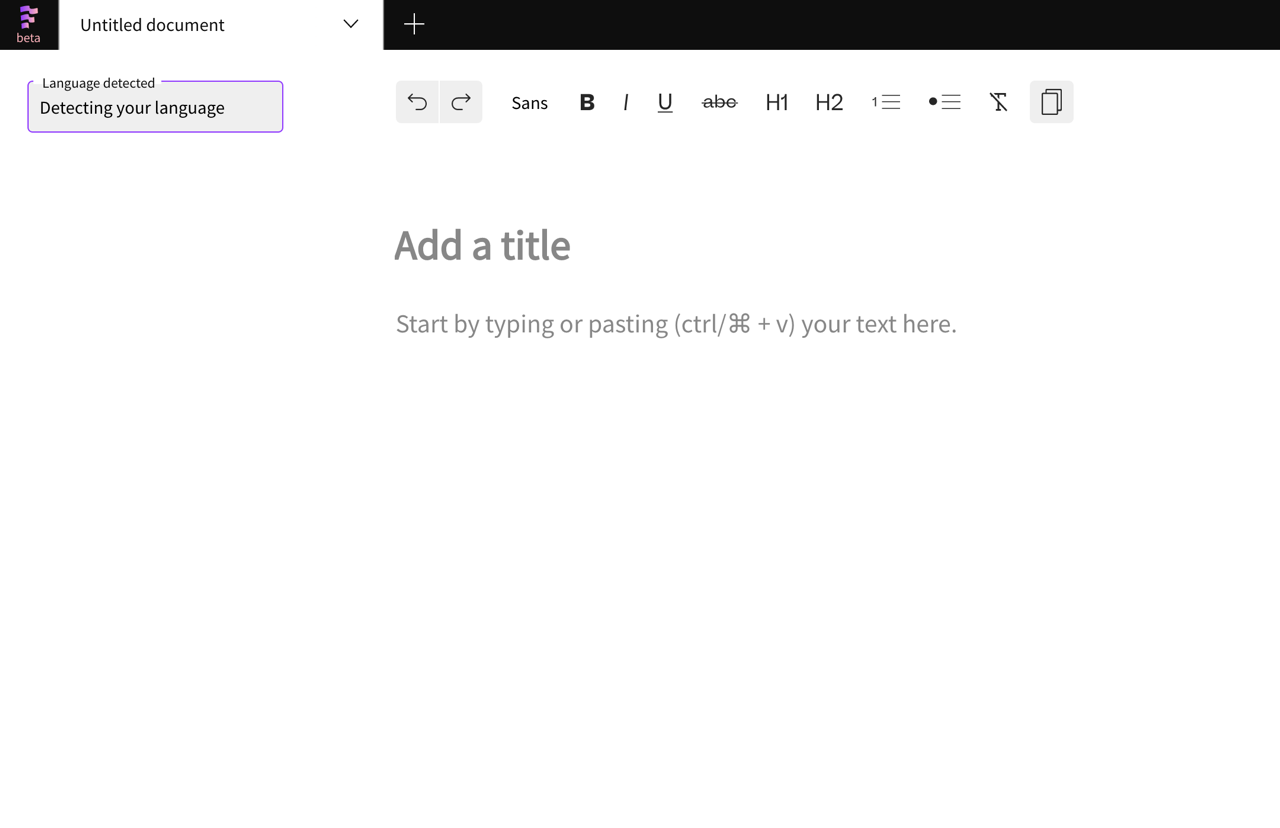
There is a row of tool buttons above the WYSIWYG editor, you can add styles, titles, item lists or quickly copy text to the content, etc. It is also very useful if you use it as a general text editor, and the text will be displayed below when editing. Yuan, there will also be a reminder message that is automatically saved.
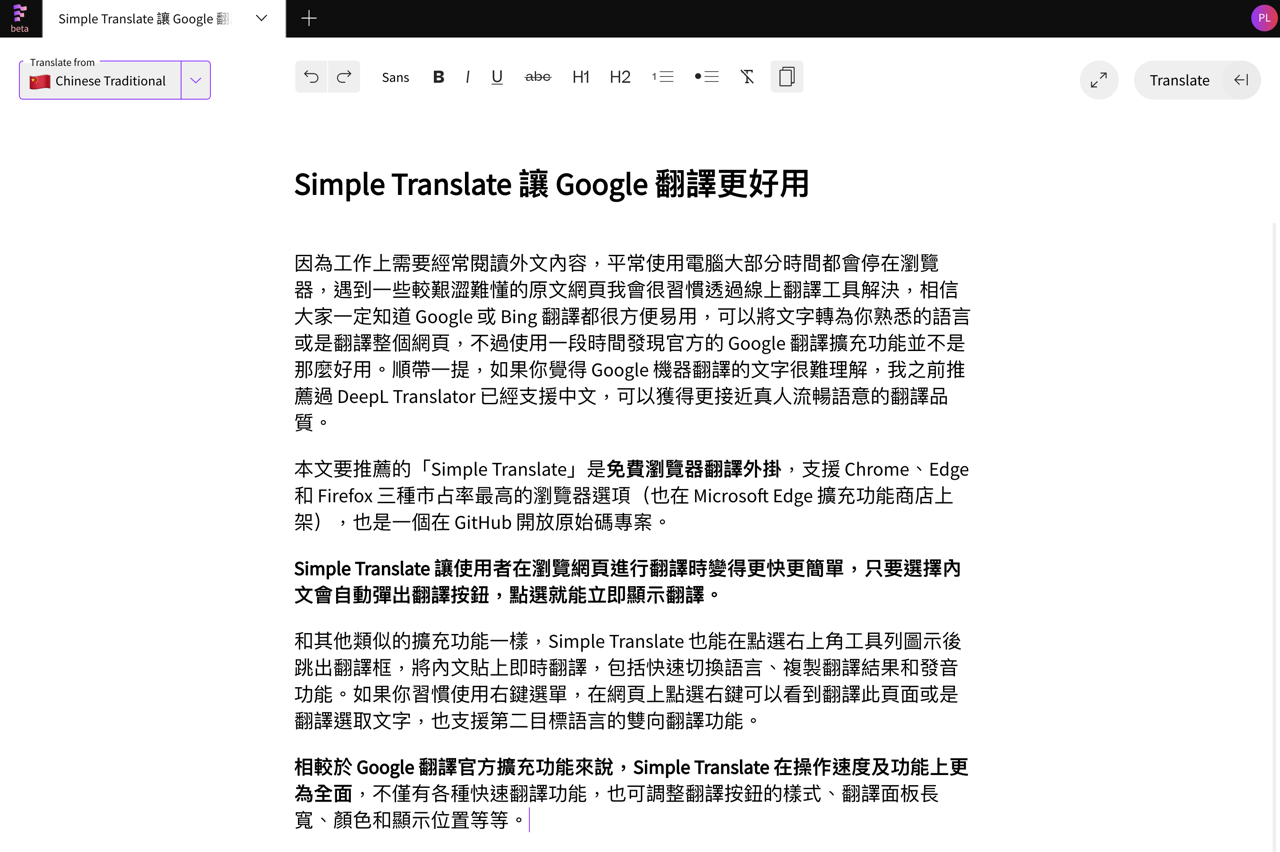
STEP 3
If you want to open the real-time translation tool, you can first select your content language from the upper left corner. Automatically detect that there are sometimes errors, such as recognizing Traditional Chinese as other languages. It is recommended to manually select the language.
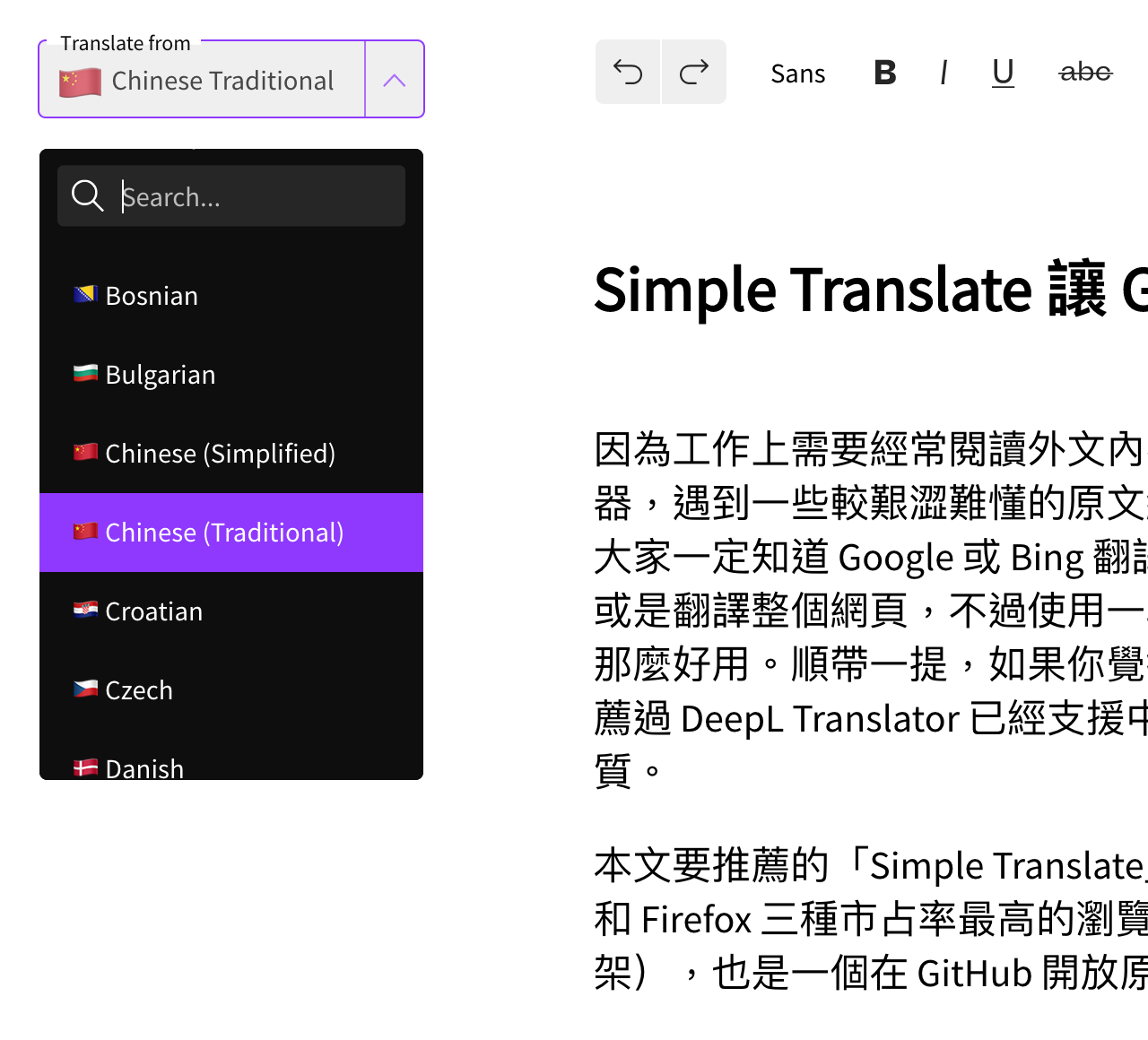
STEP 4
Then click on the “Translate“The translation function will appear, and the screen will be directly divided into two, and the real-time translation results will be displayed on the right. There will also be a language selection menu in the upper left corner, where you can select the language to be translated.
In addition, Fluently will add single-word translation or online dictionary functions in the future. These two functions are already visible above, but they will appear to be temporarily unavailable in the development stage. Fluently outputting content to a file format is also under development. Currently, you can only click on the upper right corner “copy“Button to quickly copy the content, and then paste it in other editors or software.
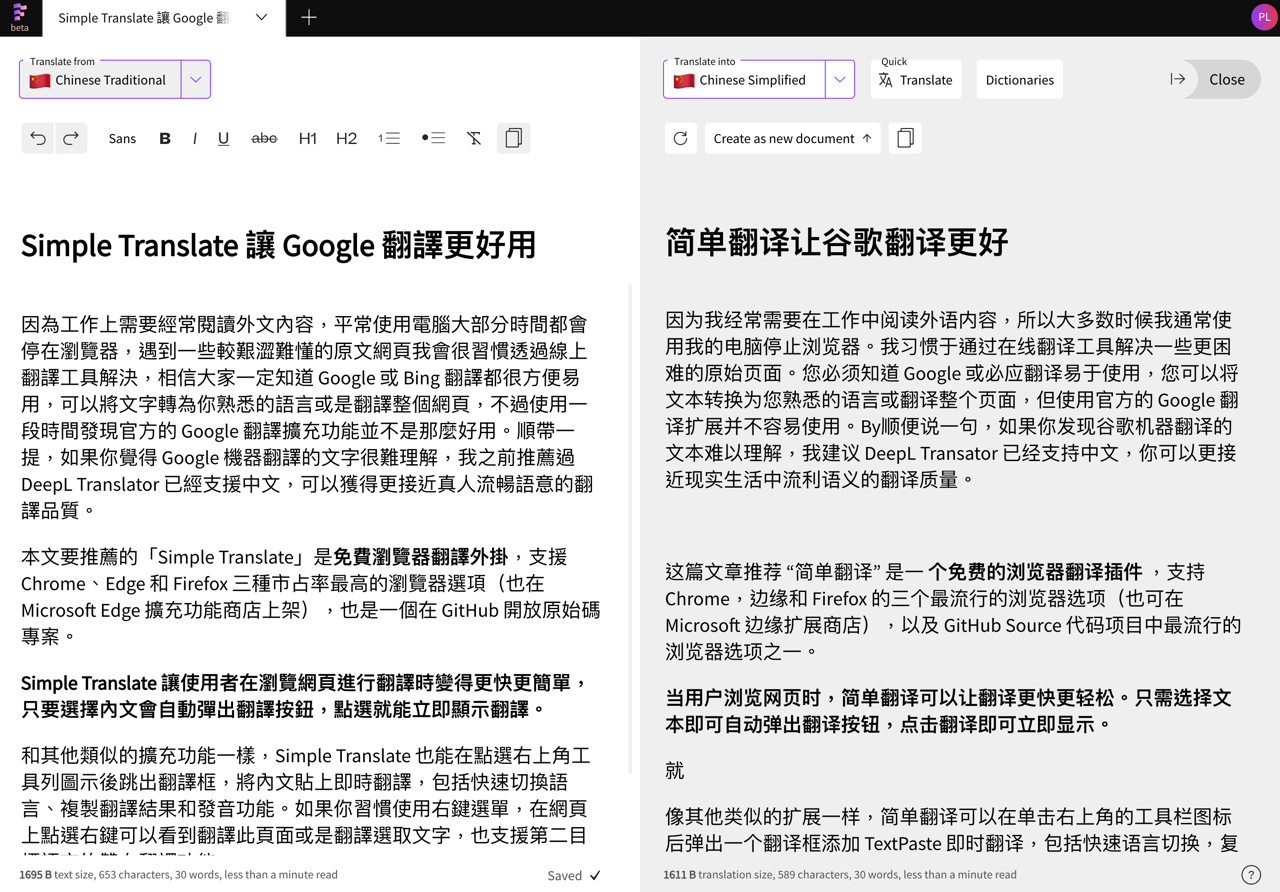
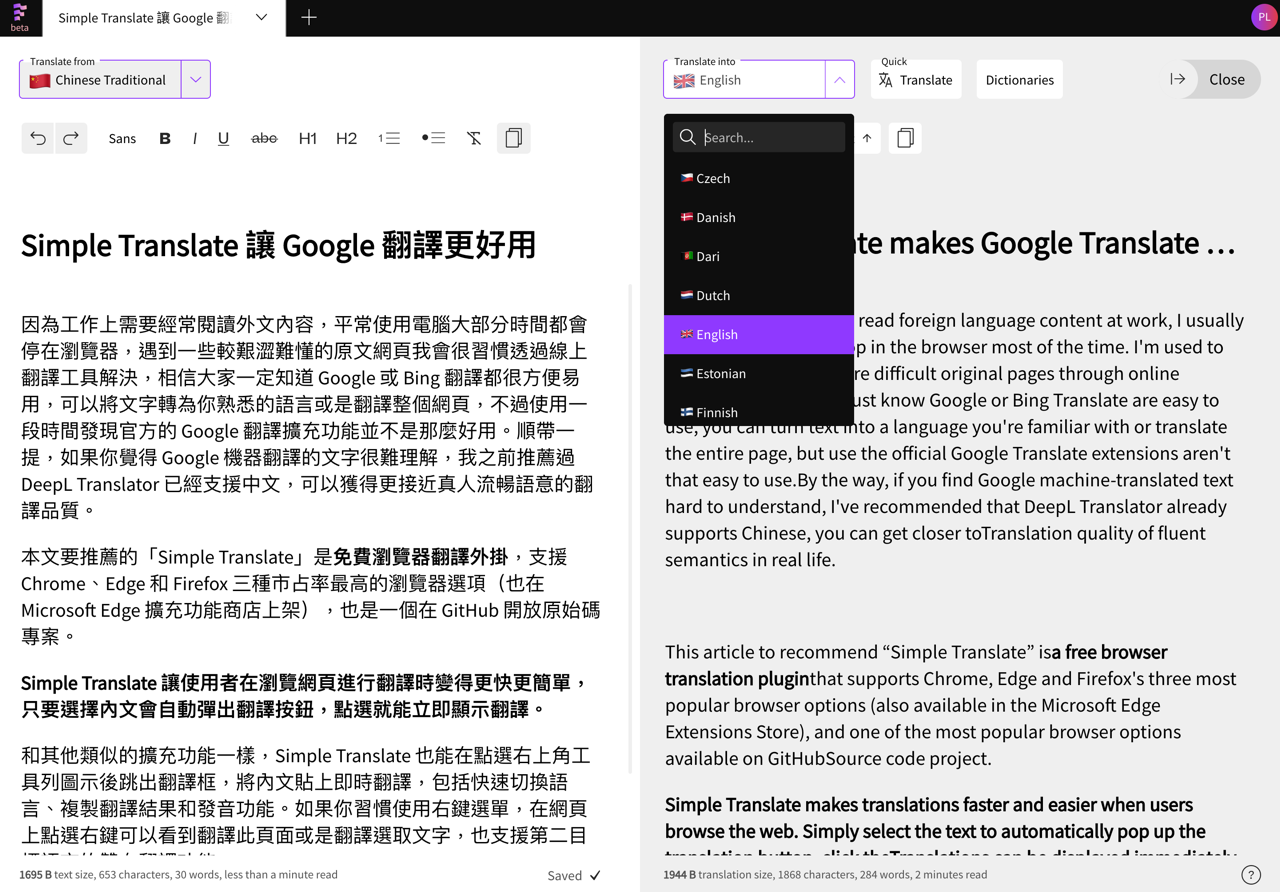
Three reasons to try:
- Support multi-language online text editor, which can instantly translate content into other languages
- Using neural machine translation algorithm, the translation is more precise and smooth
- WYSIWYG editor, in addition to basic functions, it will also automatically save