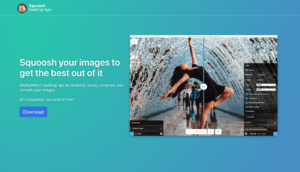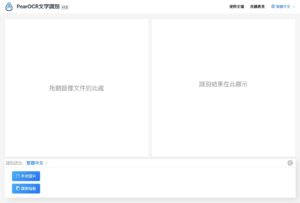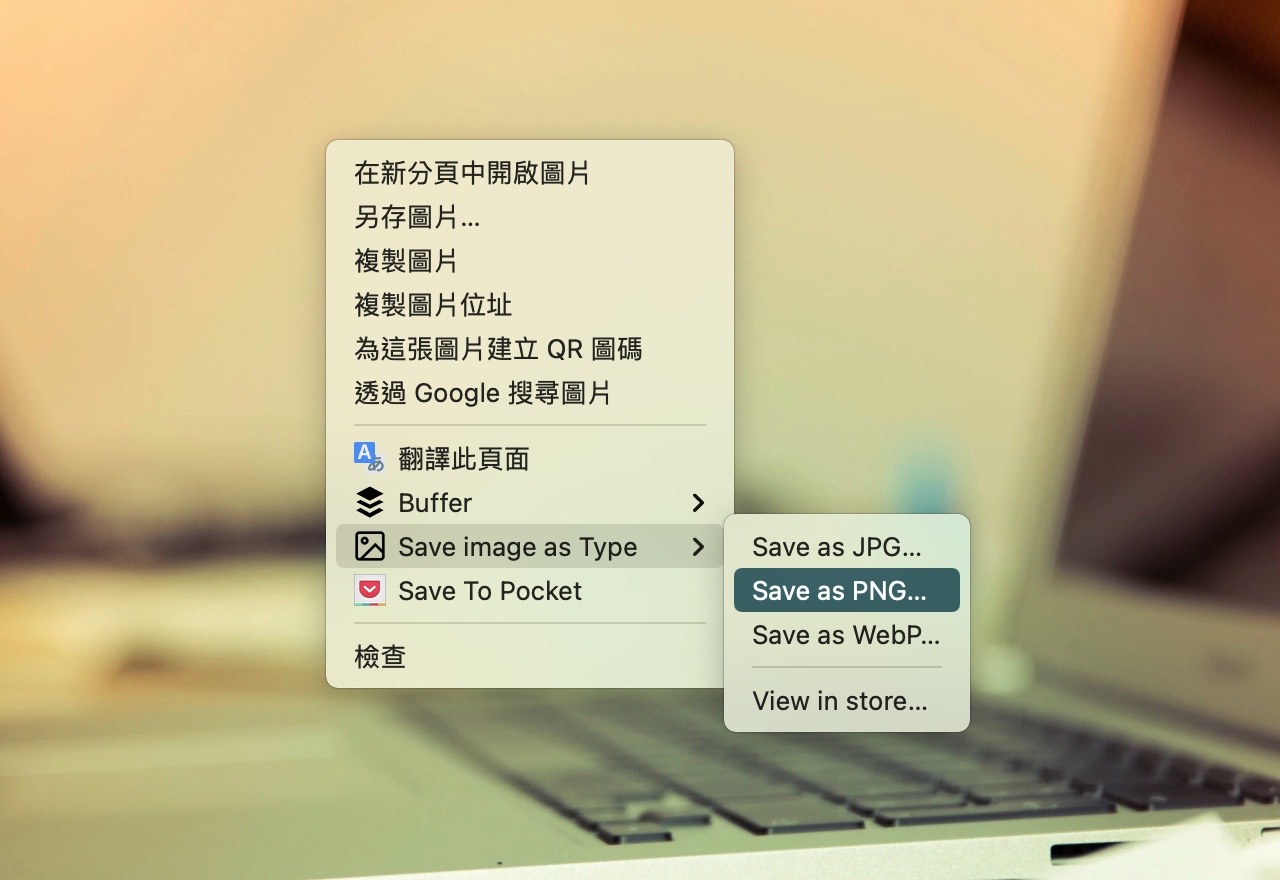
Encountered now WebP The chance of picture format is very high. This is because WebP has better performance and compression rate than the familiar JPG and PNG formats, and the file size is smaller than WebP under the same picture quality. , And has been supported by most browsers. It can be said that it is a picture format provided for web pages, but there is also a considerable compatibility problem that is that most photo viewers cannot be opened. If you encounter this format, you can Use the previously introduced ” AnyWebP Online WebP Conversion to JPG, PNG Support Batch Conversion ” to convert the picture into a familiar format, which will be more convenient to use.
The “Save image as Type” to be introduced in this article is a very useful Chrome extension function, the main purpose is to save the image as JPG, PNG or WebP three formats you may ask: Doesn’t the browser right-click menu have the “Save Picture As” function? What’s more powerful about this plug-in is to directly convert and save the pictures you see in a specific format.
If you encounter a WebP picture on a web page, you can right-click it to save it in JPG or PNG format, and quickly switch between different formats.
Although the browser can directly store pictures, it can only choose to maintain the original picture format. Generally speaking, it is not possible to add an extension and convert the picture to another format (you will encounter a problem that the photo viewer cannot be opened). It can be done through Save image as Type, which may be regarded as one of the essential plug-in functions of today’s browsers.
By the way, Save image as Type is modified from “Save Image As Type 1.0.5” made by other developers, because the original plug-in program is no longer available, new developers use this as a basis And made some improvements.
Save image as Type
Chrome Online App Store(GitHub)
How to use instruction
STEP 1
Without installing the plug-in, in the When you right-click the menu “Save Picture As”, you can only select the original format of the picture. For example, WebP images will only appear in WebP format. If you want to convert to other formats, you need to download it first and then convert it through online services or software.
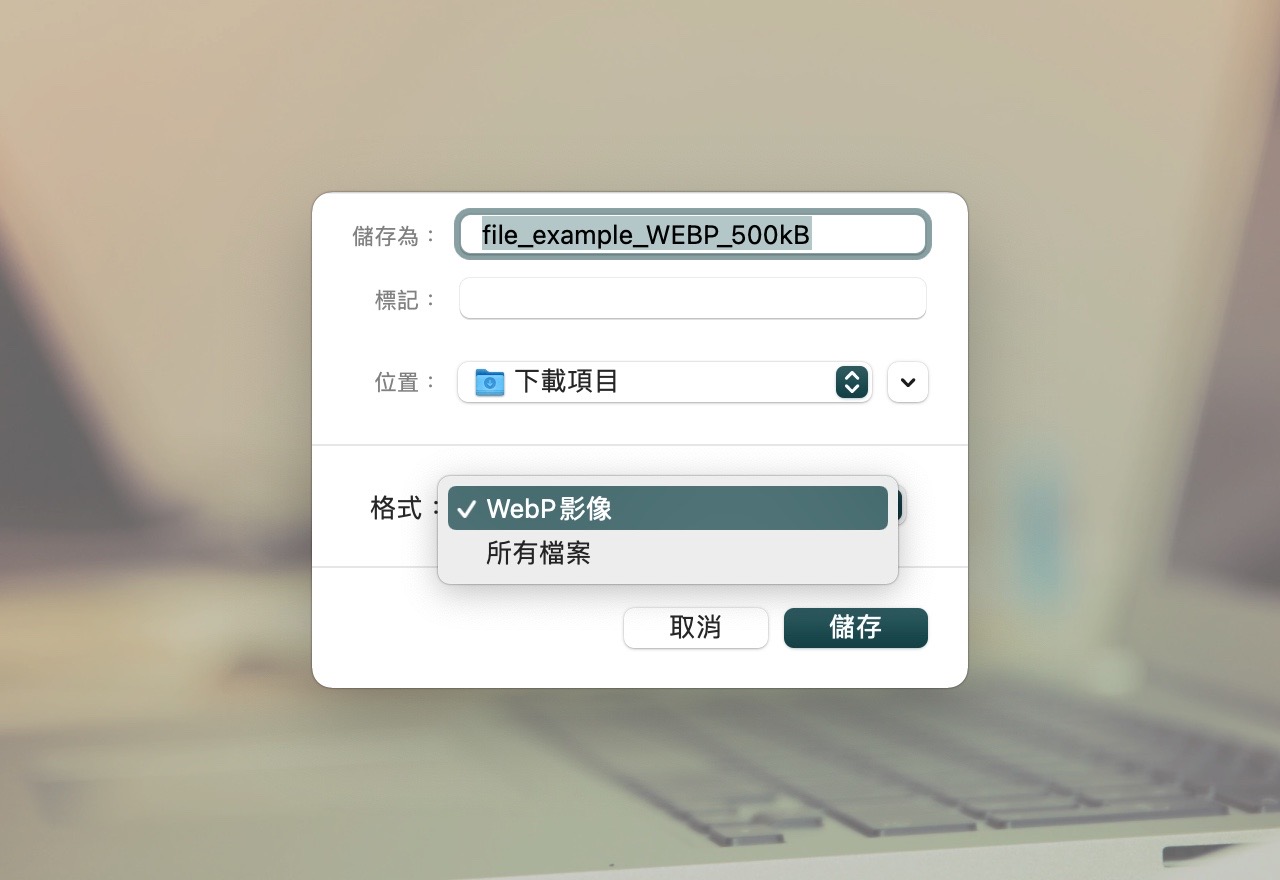
STEP 2
Open the Save image as Type extension page, click on the upper right corner “Add to Chrome” to download and install.
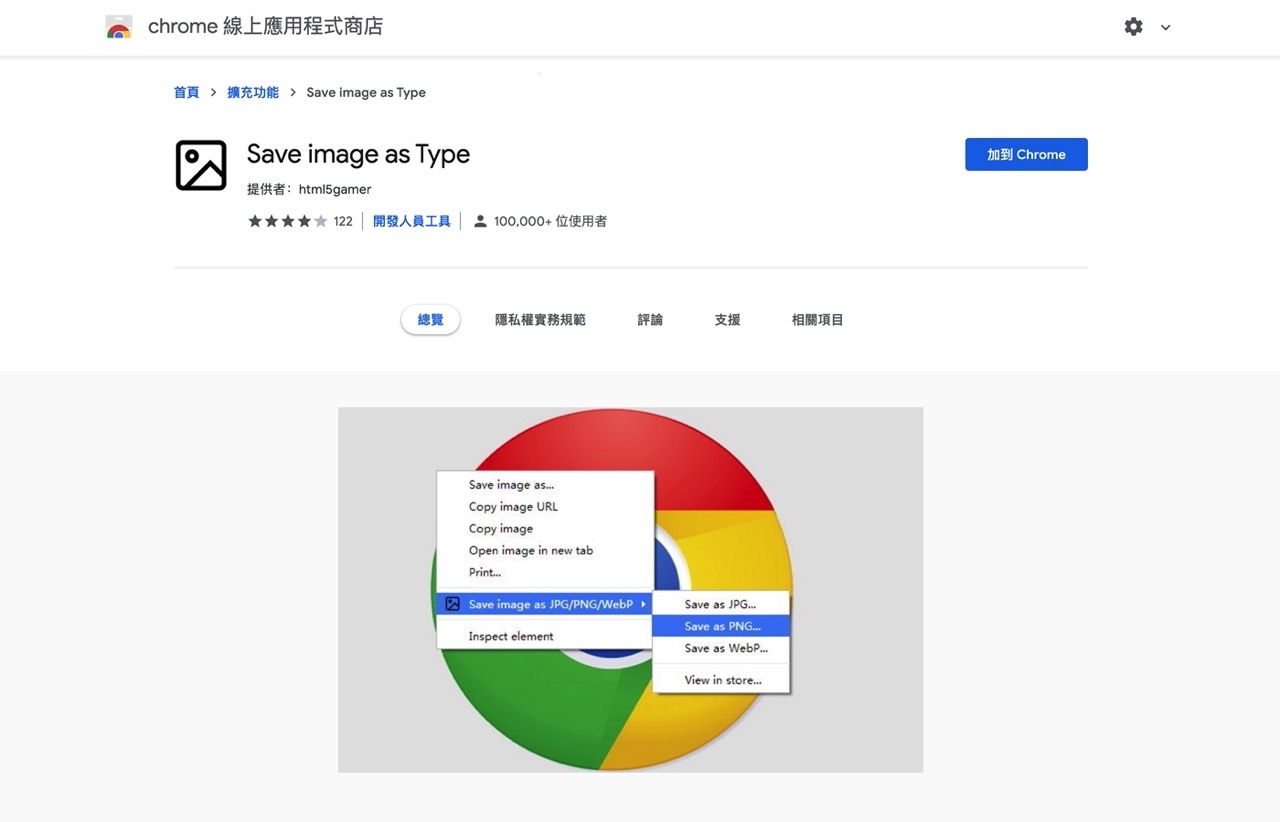
After the extension is installed, the browser right-click menu will have an additional “Save image as Type” option.

STEP 3
Just right-click on the picture and find “Save image as Type” to choose to save the picture as JPG, PNG or WebP Three formats, and it can also be directly converted between different formats.
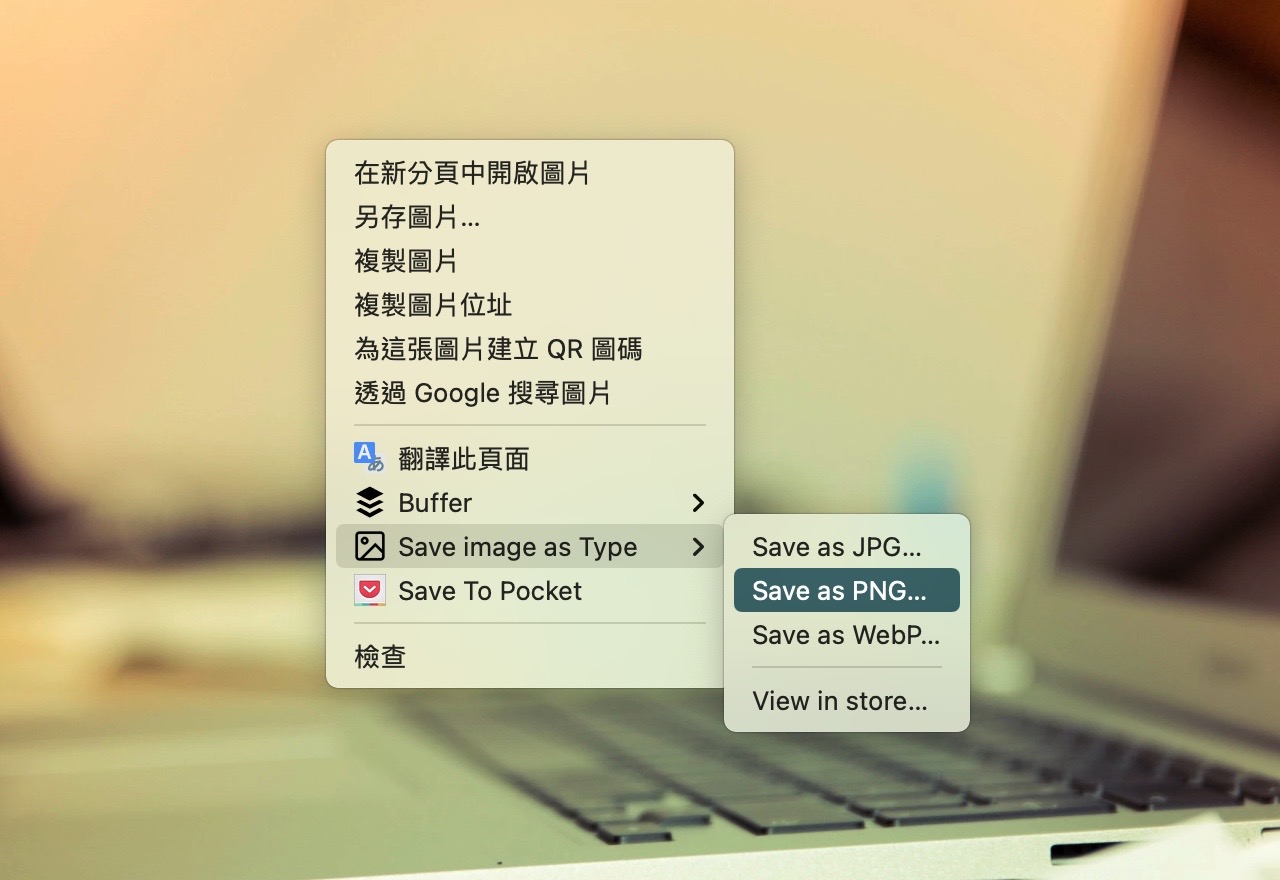
When the user right-clicks on a WebP image, selects Save image as Type and saves it as PNG, when the image is saved, the format part will automatically become a PNG image, which solves the problem of WebP saving Later, it may be difficult to be opened by the photo viewer, and it also saves a step that requires manual file conversion, which can be said to be very convenient and easy to use.
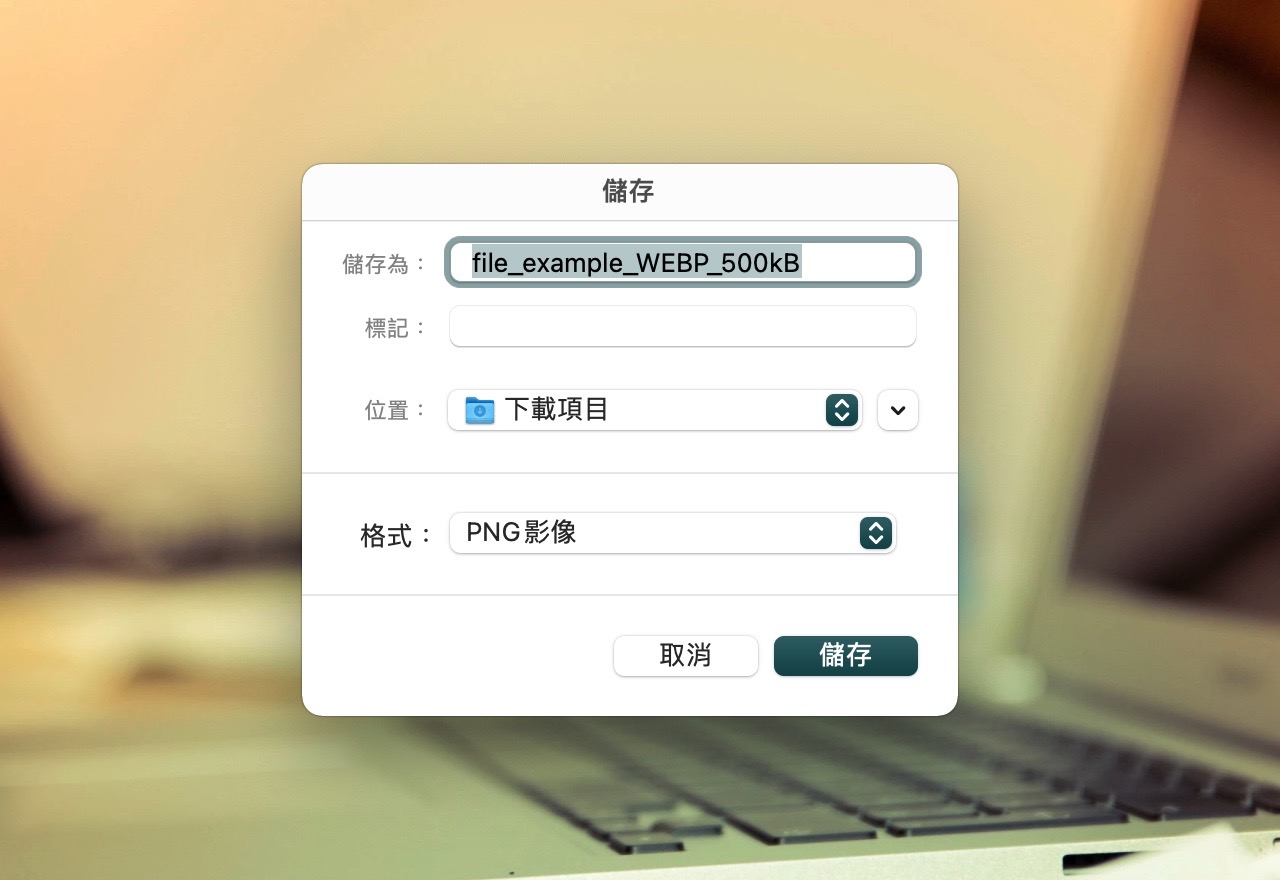
Three reasons worth trying:
- The free Chrome extension can quickly save pictures in JPG, PNG and WebP formats
- WebP pictures on web pages are also available Can be downloaded and saved as PNG or JPG
- Open source code extension function, based on other developers’ programs for improvement