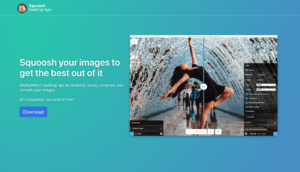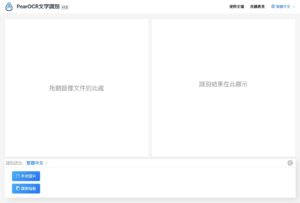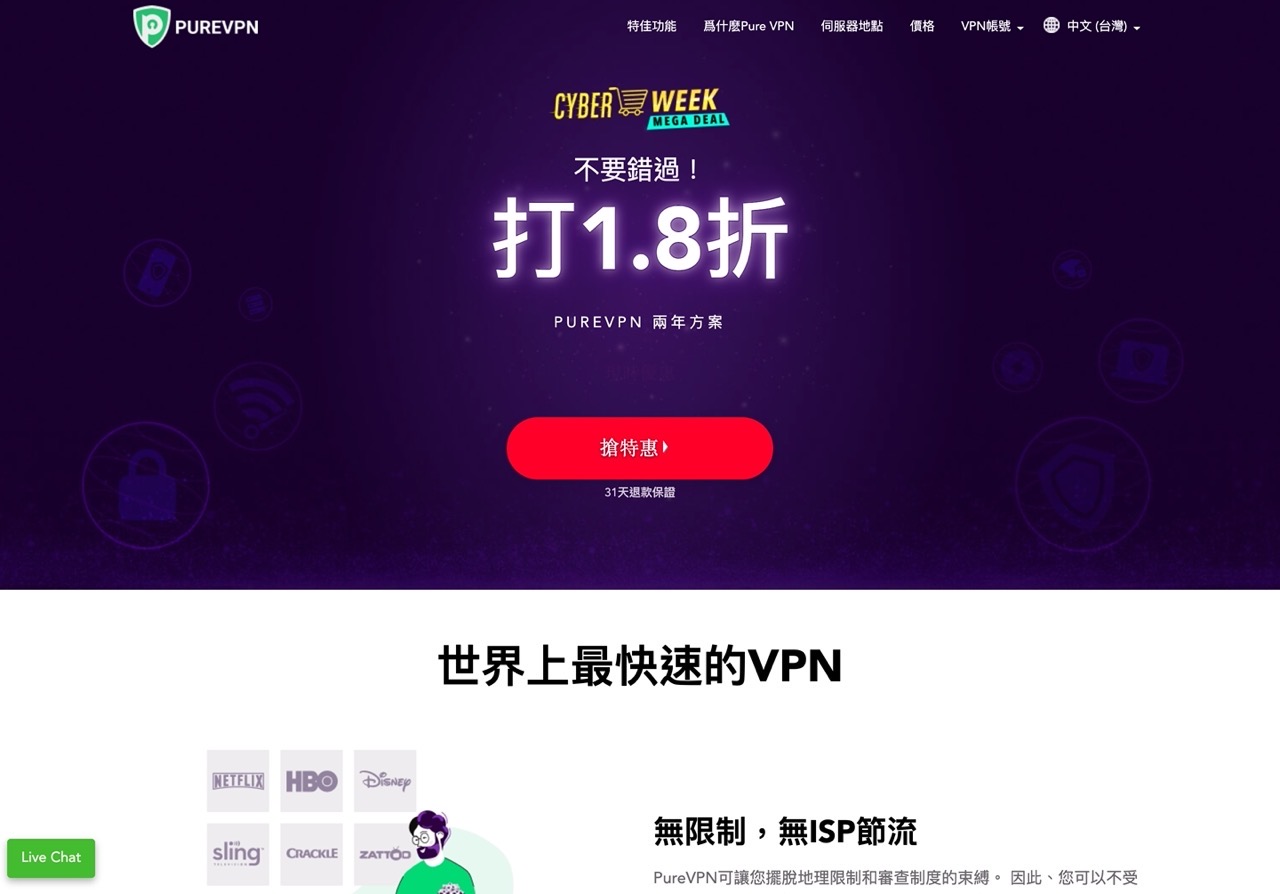
I just introduced the well-known Ivacy VPN Virtual private network service, often used if necessary VPN You can purchase the service for a longer period of time at a time to get a lower monthly price (or during the Black Friday promotion period). There are many similar service providers on the market today, and the prices are very cheap. Encrypted connection is provided when surfing the Internet. To maintain security, privacy, and online anonymity, more users use VPN “springboards” to remove network restrictions, blockades, or regional restrictions, such as cross-regional viewing of video and audio channels or purchasing and downloading applications. , Using VPN is the fastest and easiest solution.
This article will introduce “PureVPN“It is also a well-known virtual private network provider, providing more than 78 countries, 96 locations and more than 6,500 servers around the world.Whether it is South America, Central America, North America, Europe, Asia, Africa and Oceania, there are corresponding network nodes available. PureVPN supports 10 devices and devices connected to each account at the same timeIt is also very affordable to share with family members.
PureVPN supports a variety of common devices, including Windows, Mac, Linux desktop devices, mobile devices iOS, Android, common browser Chrome, Firefox extensions, and can also be used on Android TV, Kodi, Firestick, routers, all connections have no traffic Restrictions can hide the source IP address, avoid DNS, IPv6, WebRTC information leakage, bypass network restrictions or blocked content, and connect to the Internet through IP addresses in specific countries or regions.
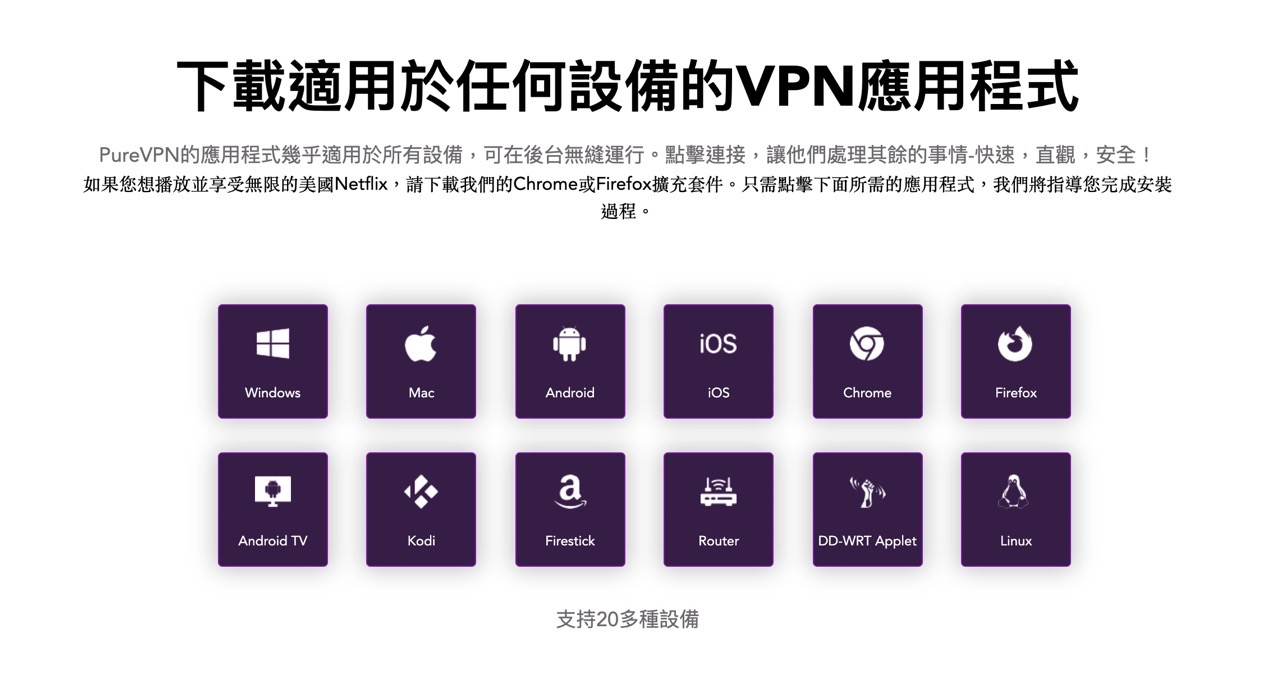
Price part PureVPN starts at $10.95 per month, with a one-year discount of $2.99 per month, a two-year discount of $2.05 per month, and a 30-day unsatisfactory refund guarantee, Supports three payment methods: credit card, PayPal and Google Pay.
This article will provide a free 30-day trial link for PureVPN (no credit card information is required). You can try it before buying. As for coupon codes, you can try searching on the Internet, and you should be able to find many available codes.
PureVPN
https://www.purevpn.com.tw/
Choose PureVPN plan, three payment methods
STEP 1
Turn on PureVPN first priceYou can find the plan on the page. The monthly plan is $10.95, and there is no discount. If you purchase a one-year or two-year plan at a time, you will find that the unit price is much lower. The online weekly special even has a discount of up to 82%! These plans have a 30-day unsatisfactory money-back guarantee.
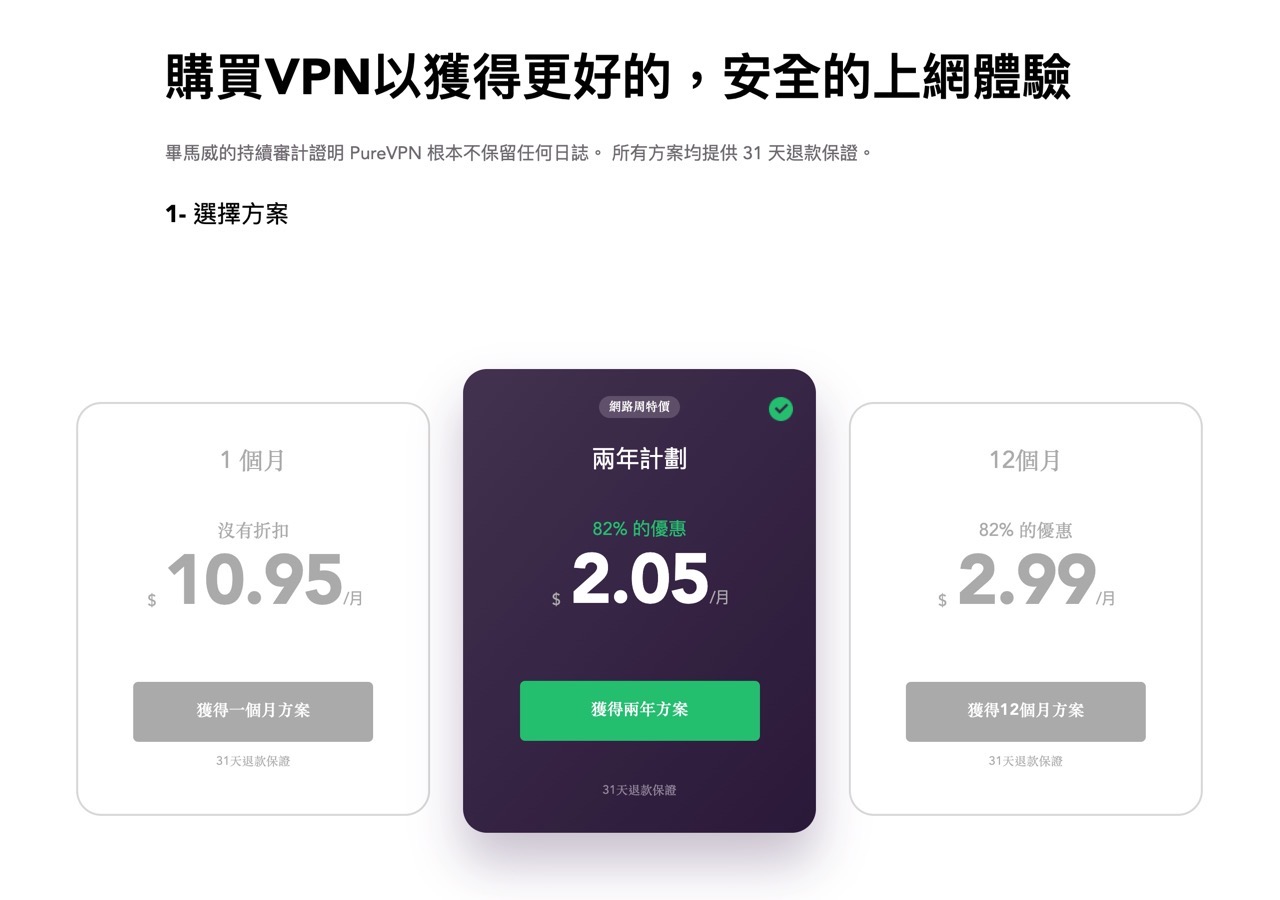
STEP 2
Choose the plan to purchase, choose the payment method (support credit card, PayPal and Google Pay), fill in the email address, set the password, and fill in the cardholder’s name if it is a credit card payment.
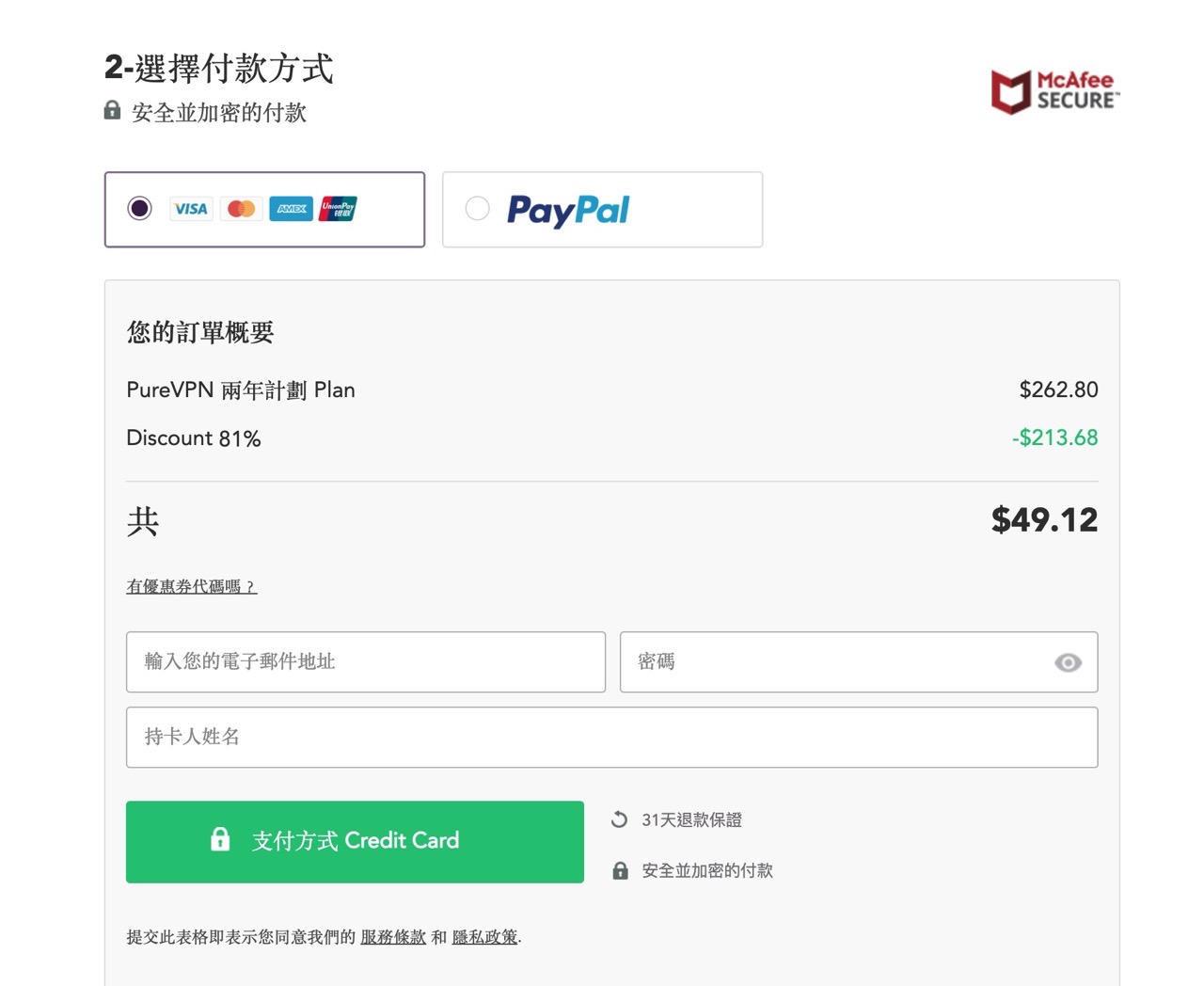
There will be some additional paid features below, such as dedicated IP for port forwarding, dedicated IP address, port dedicated delivery, and DDoS protection options. The subscription price will be marked at the back. If necessary, you can purchase it directly. Of course, these are not necessary. Option, you can open the basic functions of VPN directly by filling in the buyer’s information and paying.
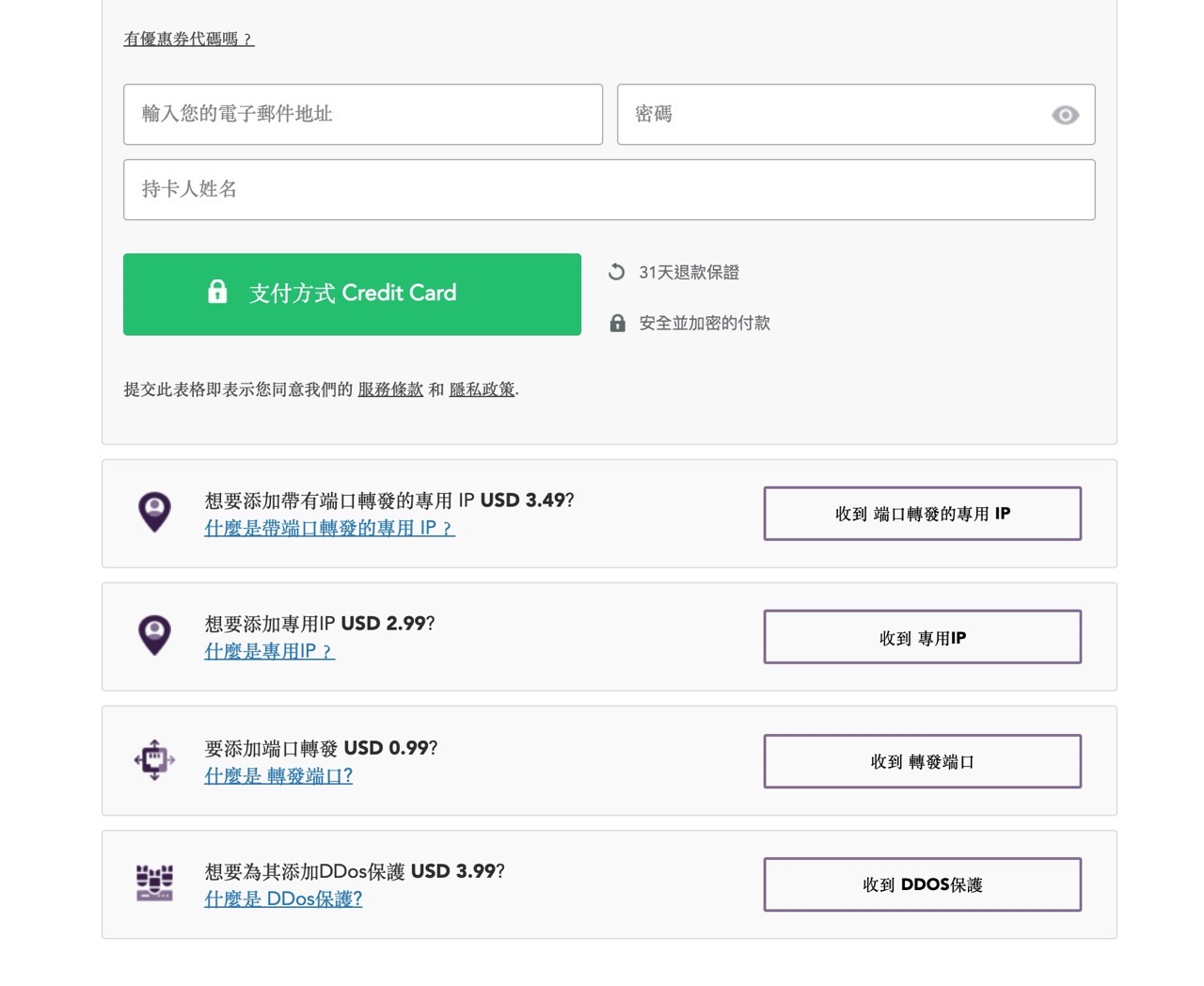
STEP 3
After the payment is completed, the PureVPN download page will open, and you can find free extensions for Windows, Mac, Linux or iOS, Android or browsers.
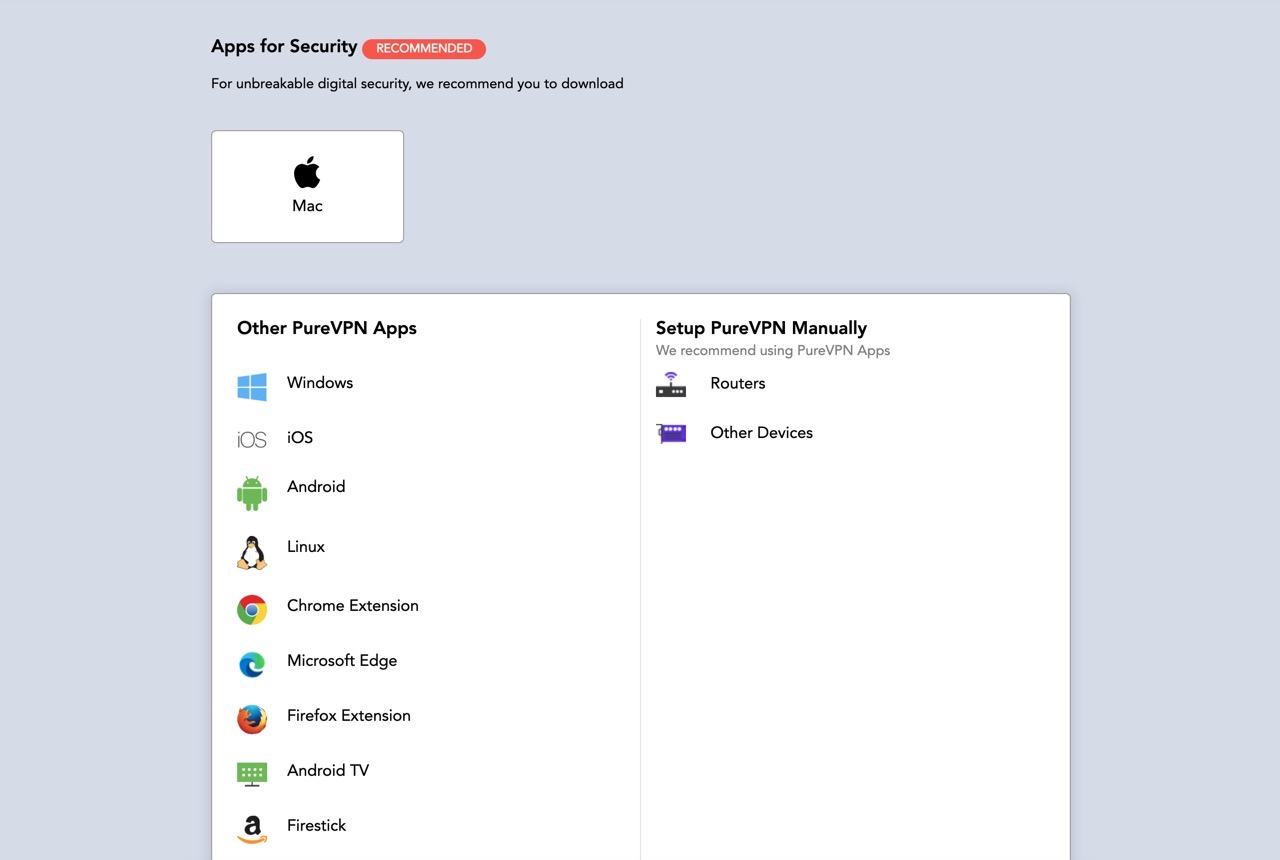
Download and install PureVPN software, apps or extensions
STEP 1
From PureVPN Free VPN download Find applicable apps on the page, including PC versions of Windows, Mac, Linux or iOS and Android apps for mobile devices. If you want to watch with PureVPN Netflix Or otherStreaming audio and video services, Remember to download Chrome or Firefox browser extensions.
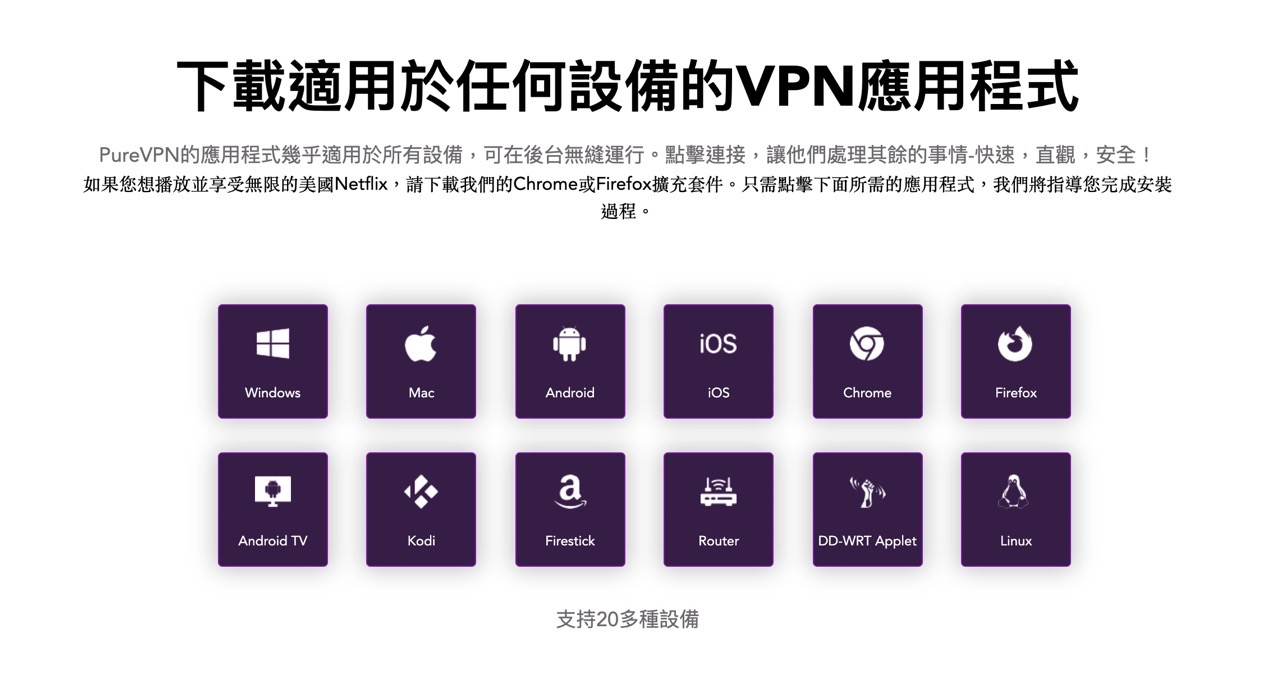
STEP 2
The following uses PureVPN’s Windows software as an operation example. When downloading and installing, it will ask whether to install PureVPN’s Chrome browser extension. Uncheck the box as appropriate and click “I Agree“Agree to the terms of use.
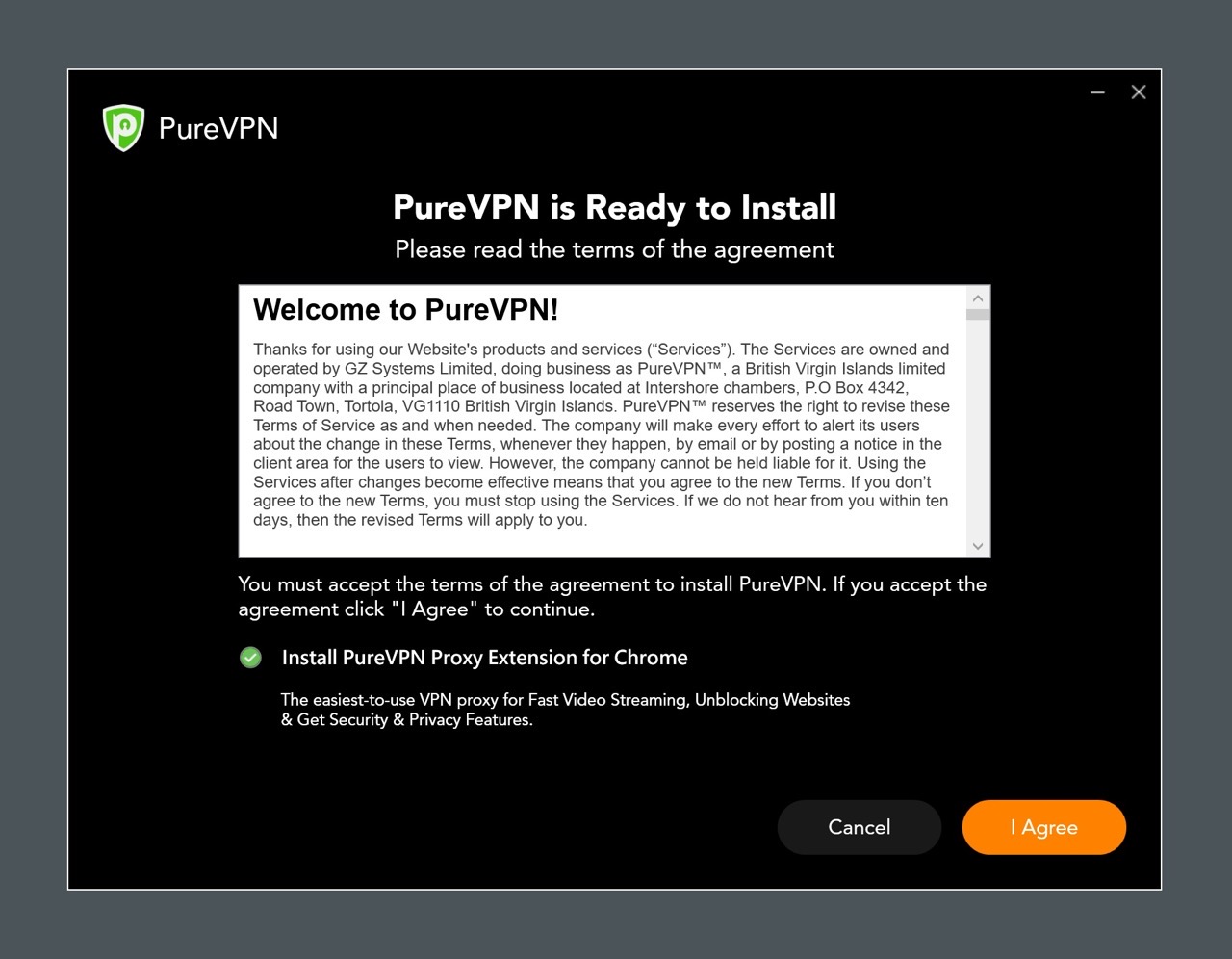
Select the path to be installed and click “Install“The installation will proceed, and the service can be opened after completion.
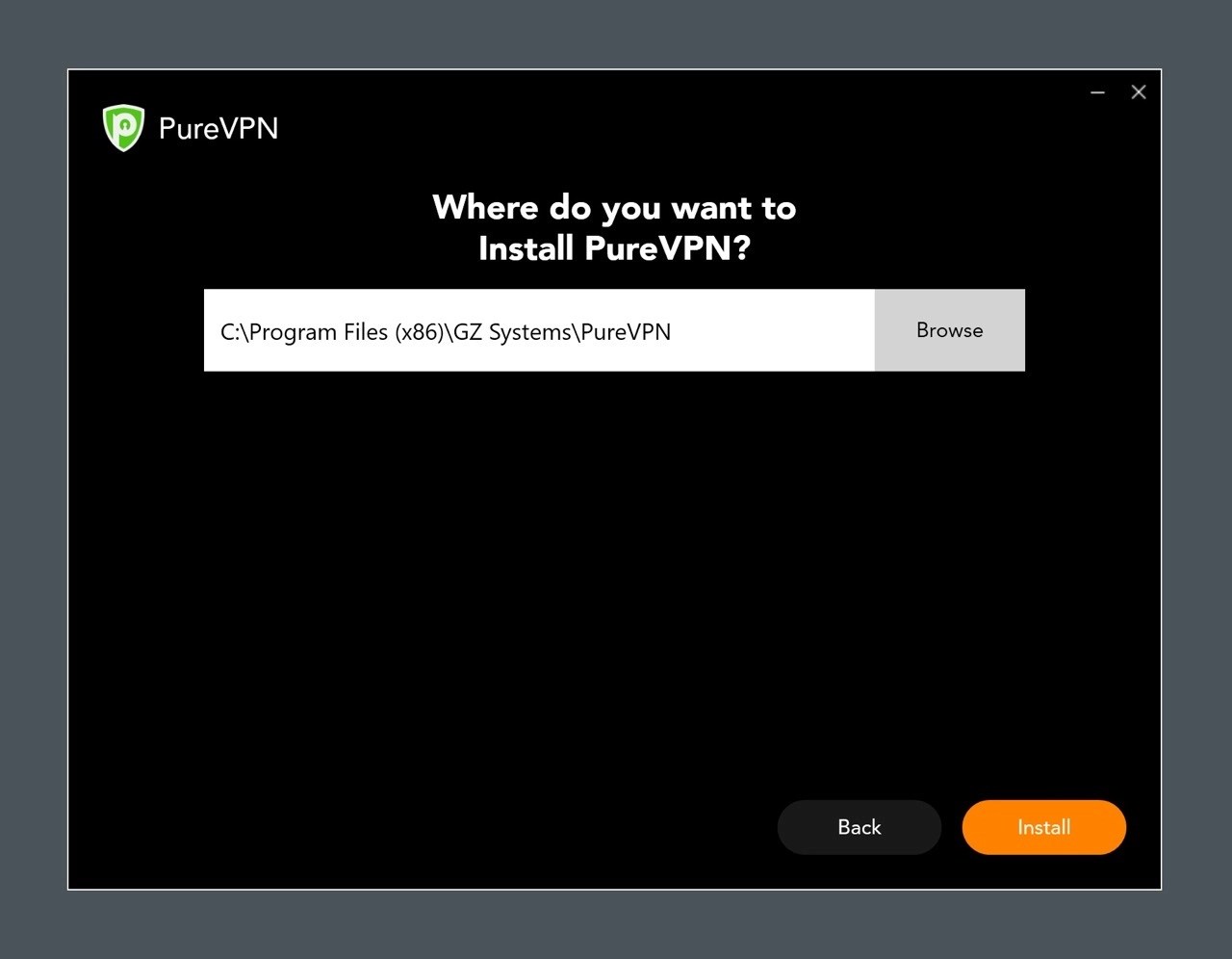
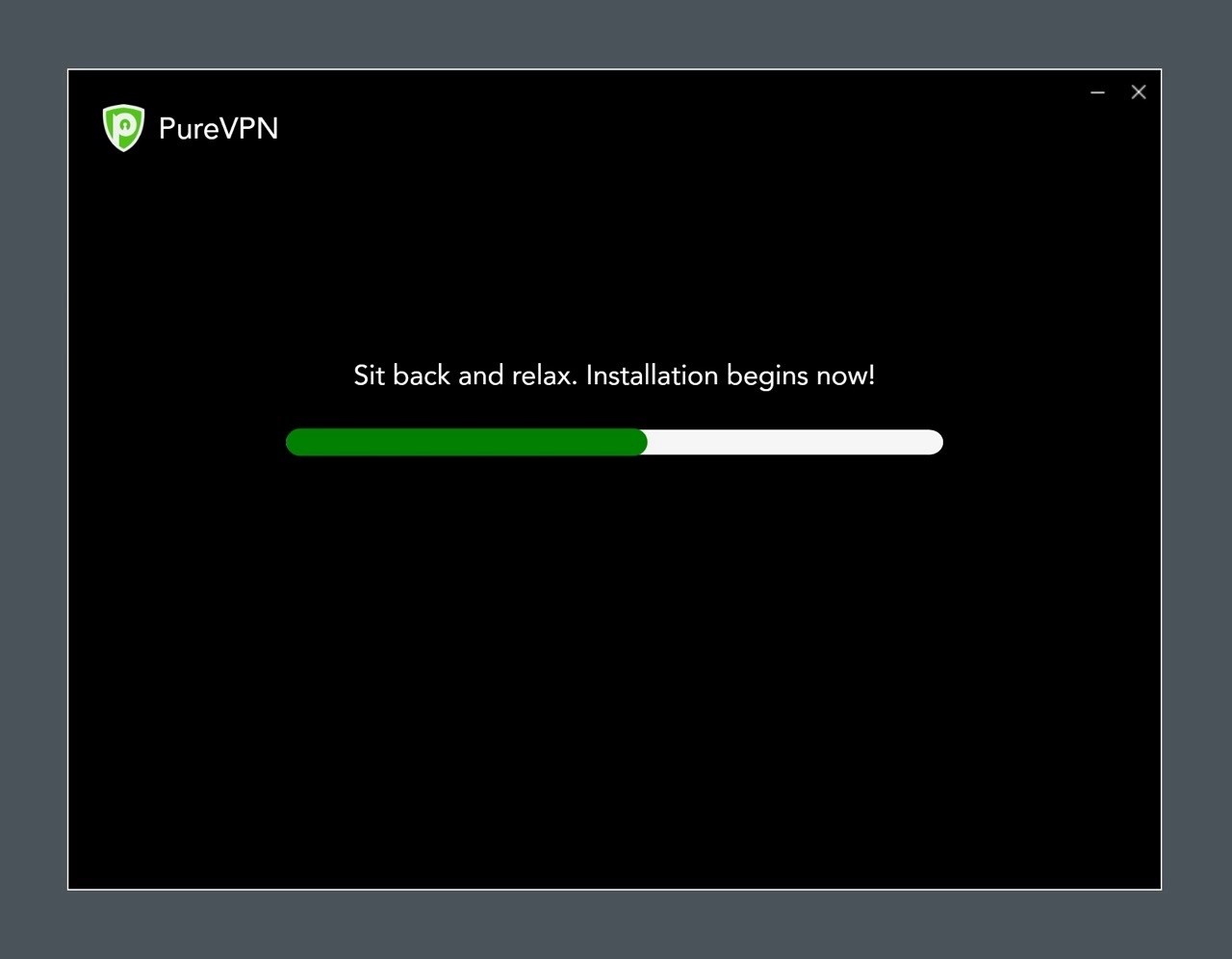
STEP 3
Open PureVPN and log in with the registered Email and password. When you log in for the first time, a prompt message that Windows Defender firewall has blocked this application function will pop up, click “Allow access“Can continue to use.
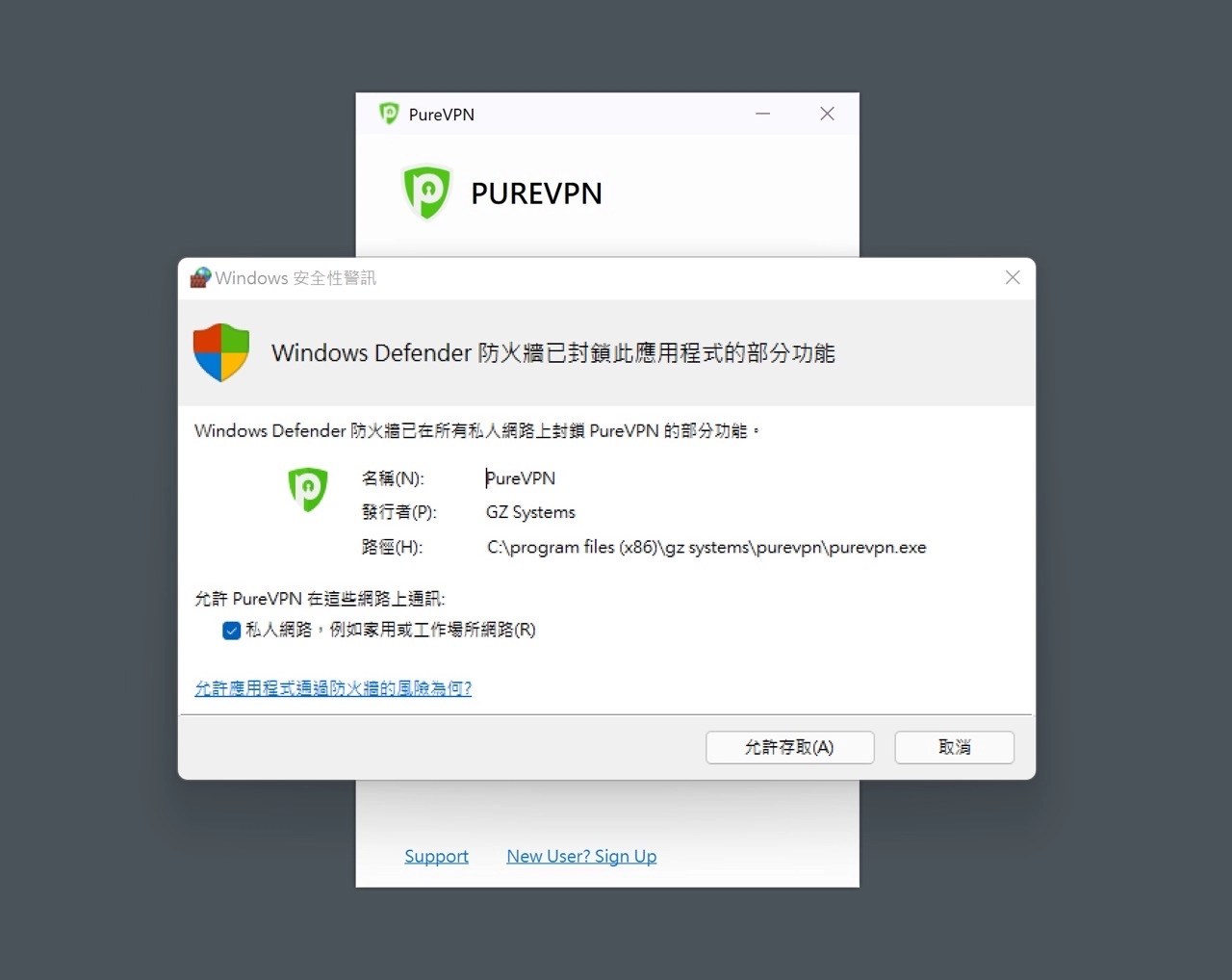
Connect to PureVPN nodes in more than 78 countries around the world
STEP 1
When you enter the main screen of PureVPN, you will see a switch. The top is the recommended connection node. It is worth mentioning that PureVPN provides a Taiwan node, so when connecting from Taiwan, you will be directly recommended to choose a Taiwan node (the shortest response time).

STEP 2
Click on the menu on the left to choose the VPN country and location to connect to. Search and enter keywords to find the results. There will be a response time behind each connected node. The smaller the number, the shorter the response time and the less delay.
There will be a recommended server option in the upper left corner of PureVPN. It is also the shortest response time among all servers. Users can add specific nodes to their favorites according to their needs, so that they will be on the left afterwards “Favorites“Find them and quickly connect.
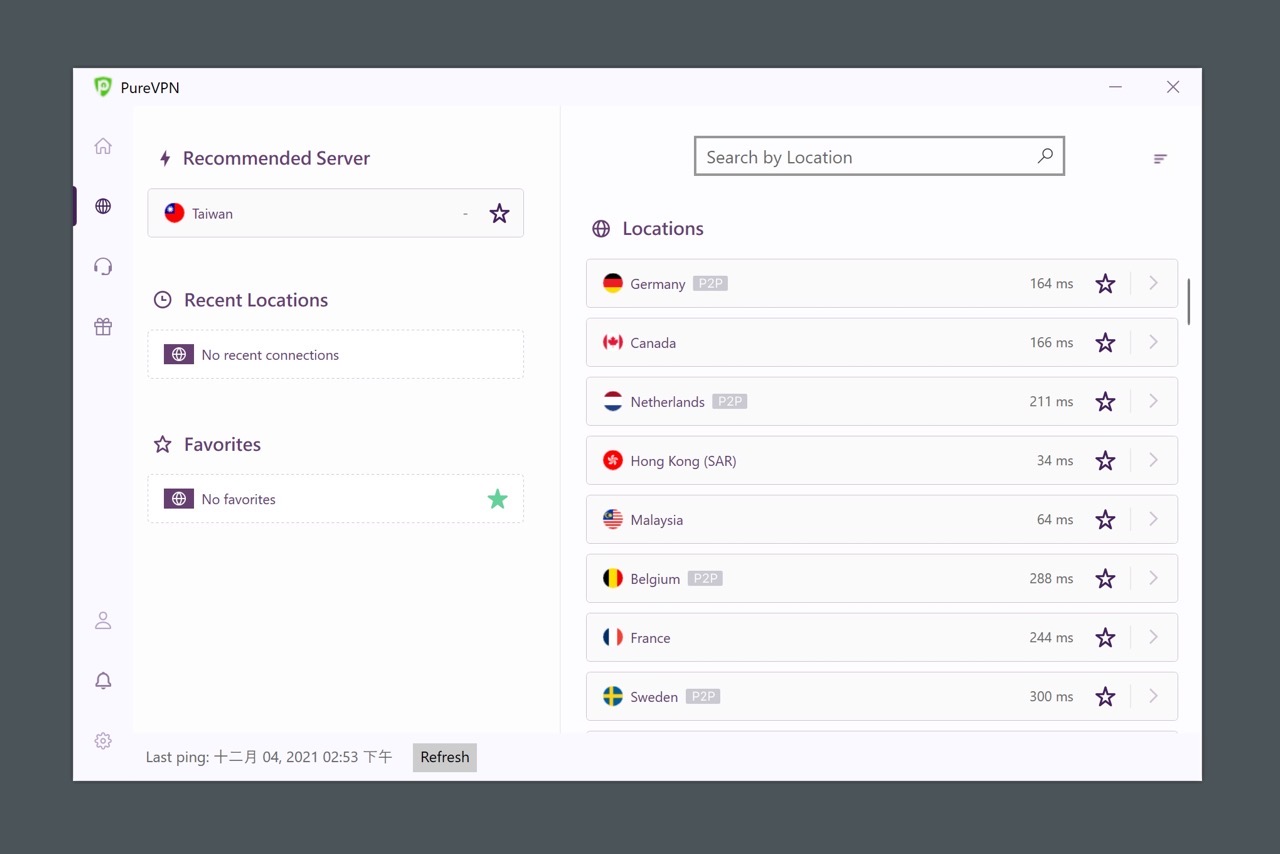
STEP 3
After clicking it, PureVPN will try to connect to a specific server.
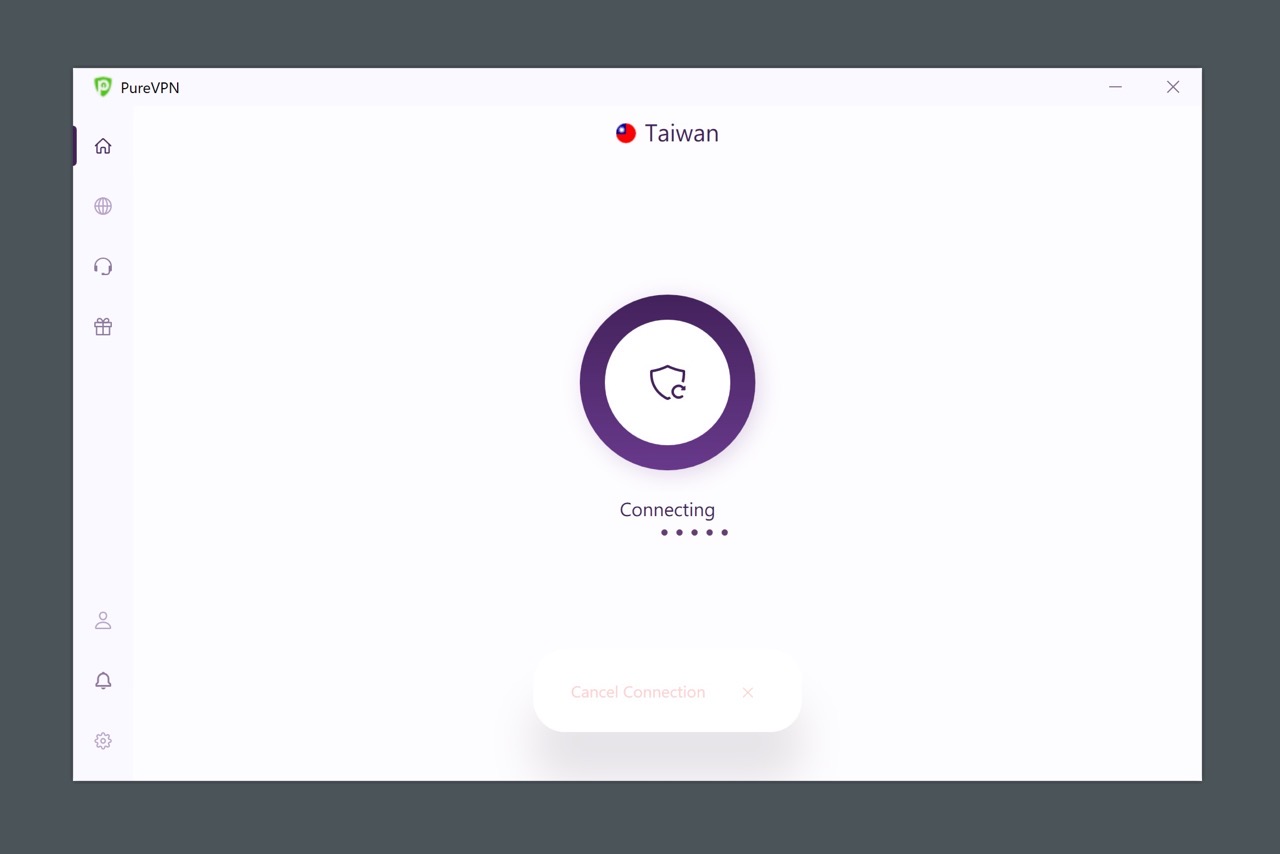
A green shield appears when the connection is successful, indicating that the connection process has been encrypted through the virtual private network service. The IP address of the VPN server and the connection time will be displayed on the top.
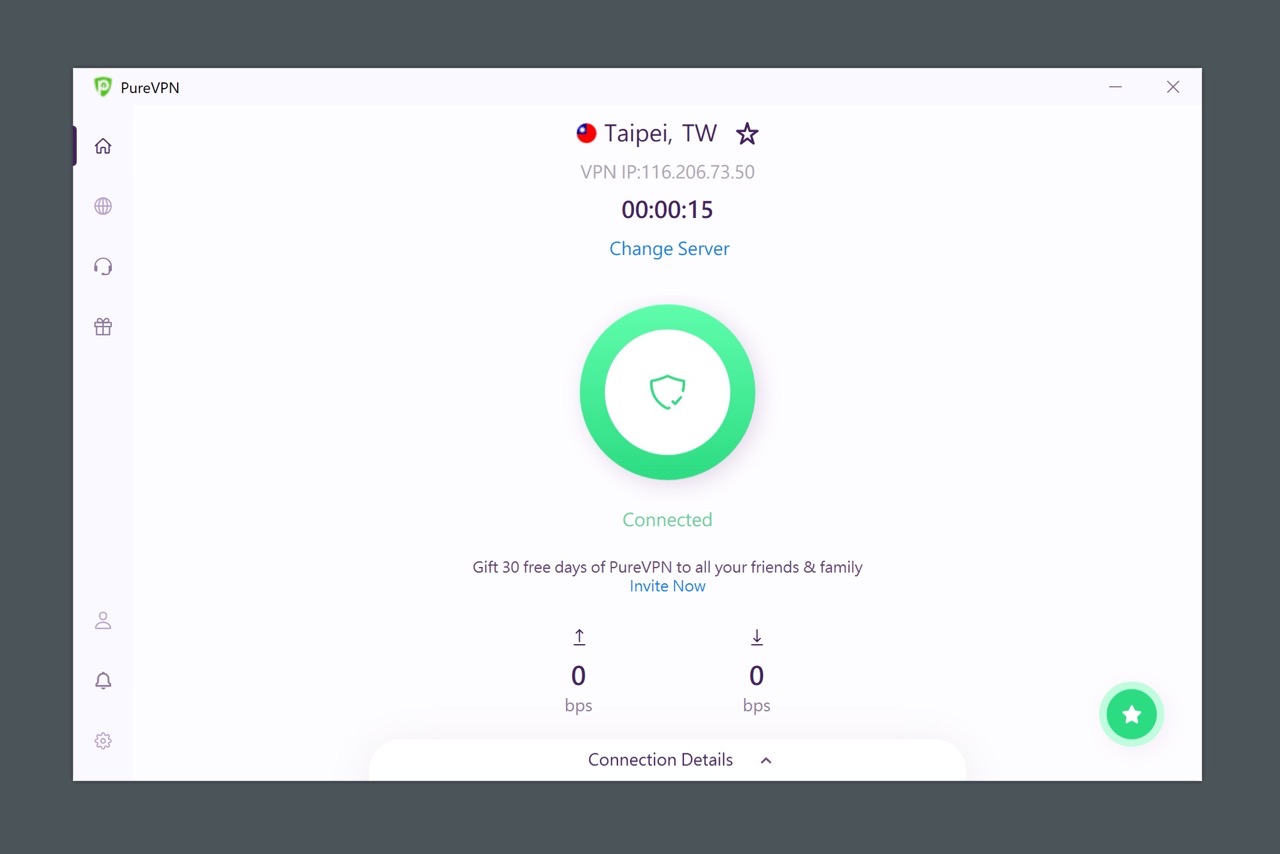
STEP 4
If necessary, you can also click “Change Server“Change the server you want to connect to, the upload and download rates will be displayed below PureVPN to let users know the current connection status. To end the VPN connection, just click the switch between the options to go offline.
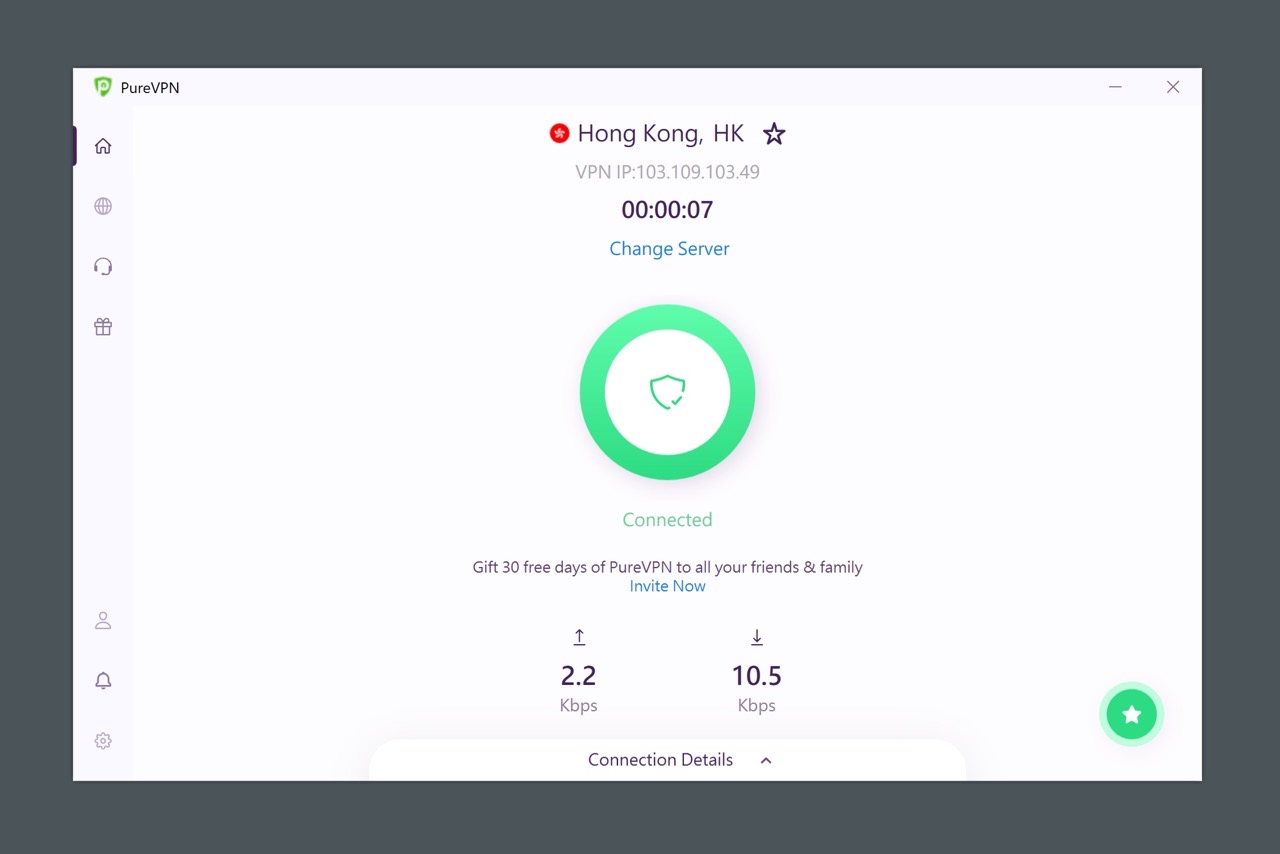
Try to open the IP Location website to check the IP address of the connection, and it has indeed been shown as the source of IP in Hong Kong.
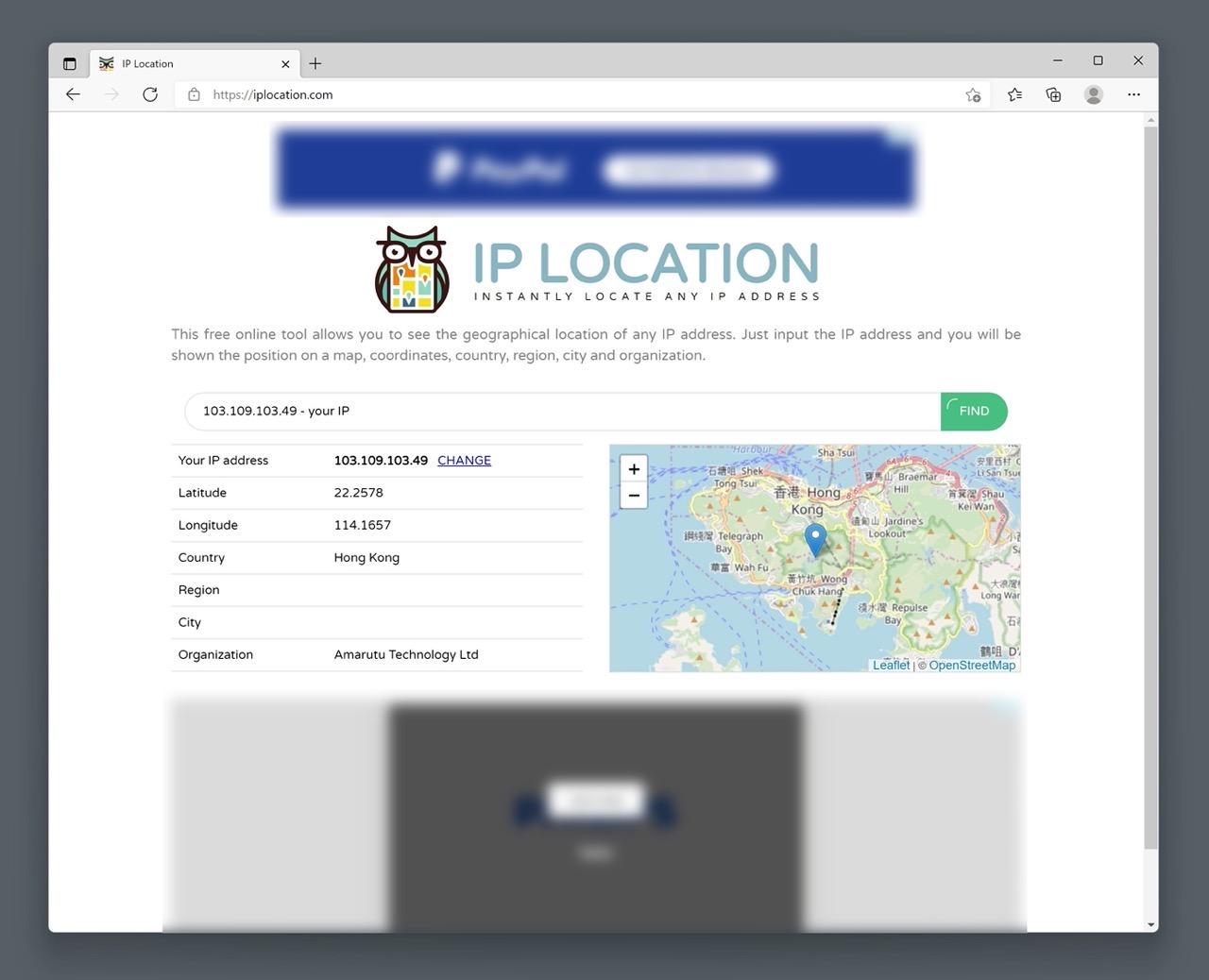
Try PureVPN for 30 days for free, full features, no credit card input
STEP 1
PureVPN provides a function of recommending friends. Invite friends or family members to join by sharing. They can directly get the full function of a free trial for 30 days. I tested it and found that up to 999 people can be invited. If you need to, please try my Recommended link。
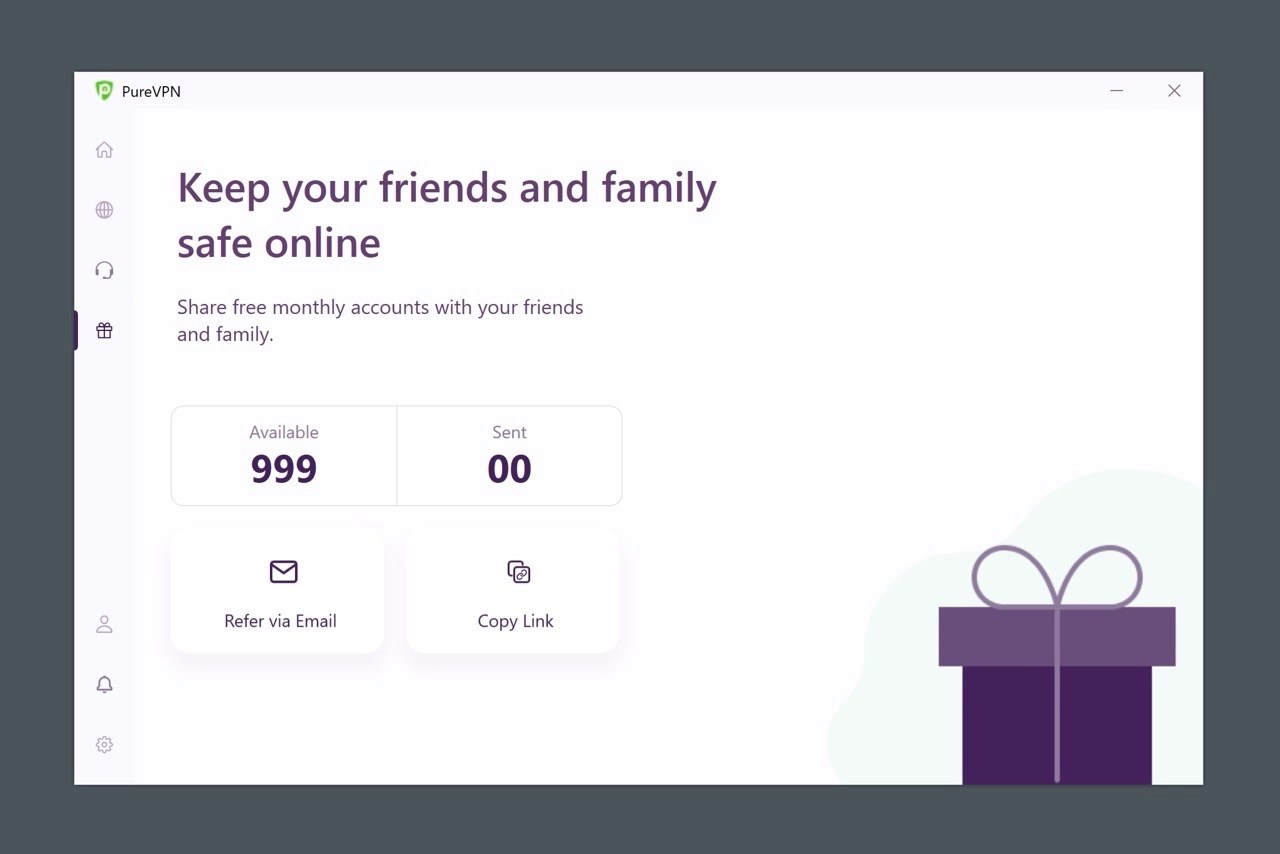
STEP 2
Invite to join PureVPN through recommended links. Just enter your email and you will get a full month of free VPN service.
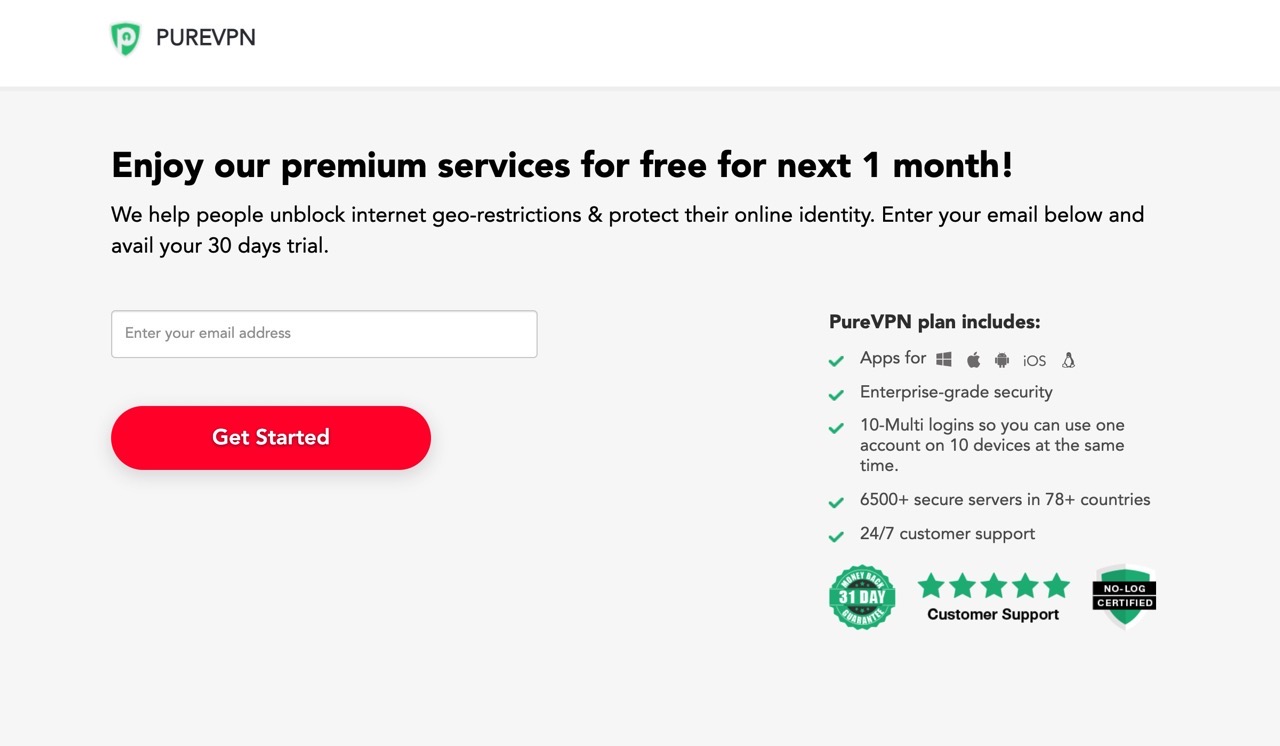
After obtaining the password from Email, perform PureVPN related settings, because there is no need to set up a credit card or payment method first, and there is no need to worry about automatic renewal after expiration. Of course, if you like this service, you can also pay to extend the usage period at any time.
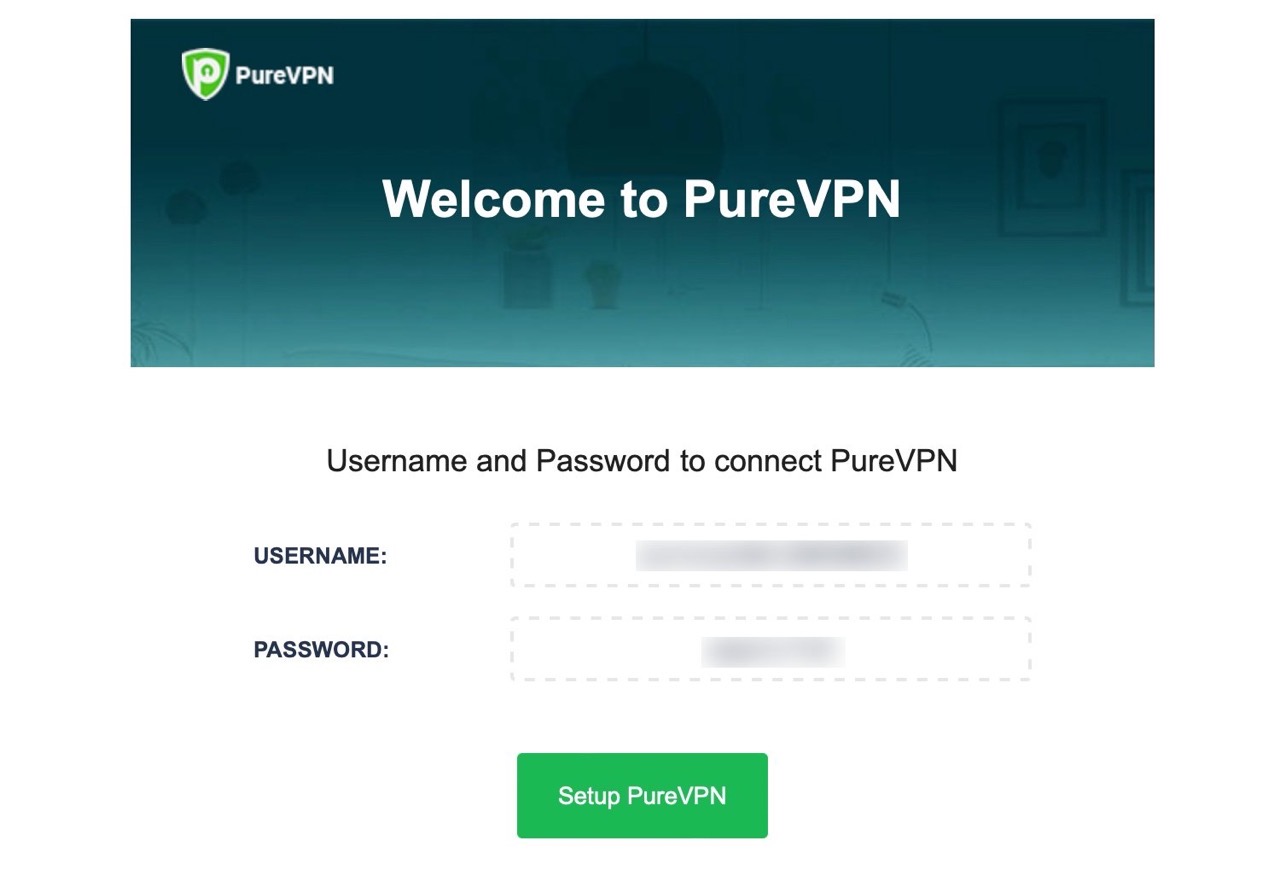
Three reasons to try:
- Well-known VPN network service, 6,500 servers in more than 78 countries around the world
- Provides Windows, Mac, Linux, iOS, Android applications and browser extensions
- Monthly payment, annual payment and two-year payment plan, payment can be made through credit card, PayPal and Google Pay