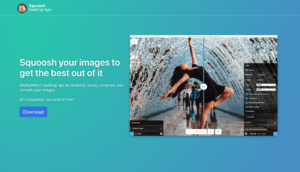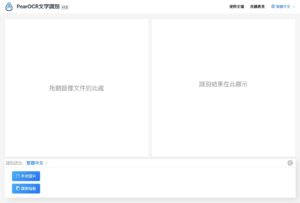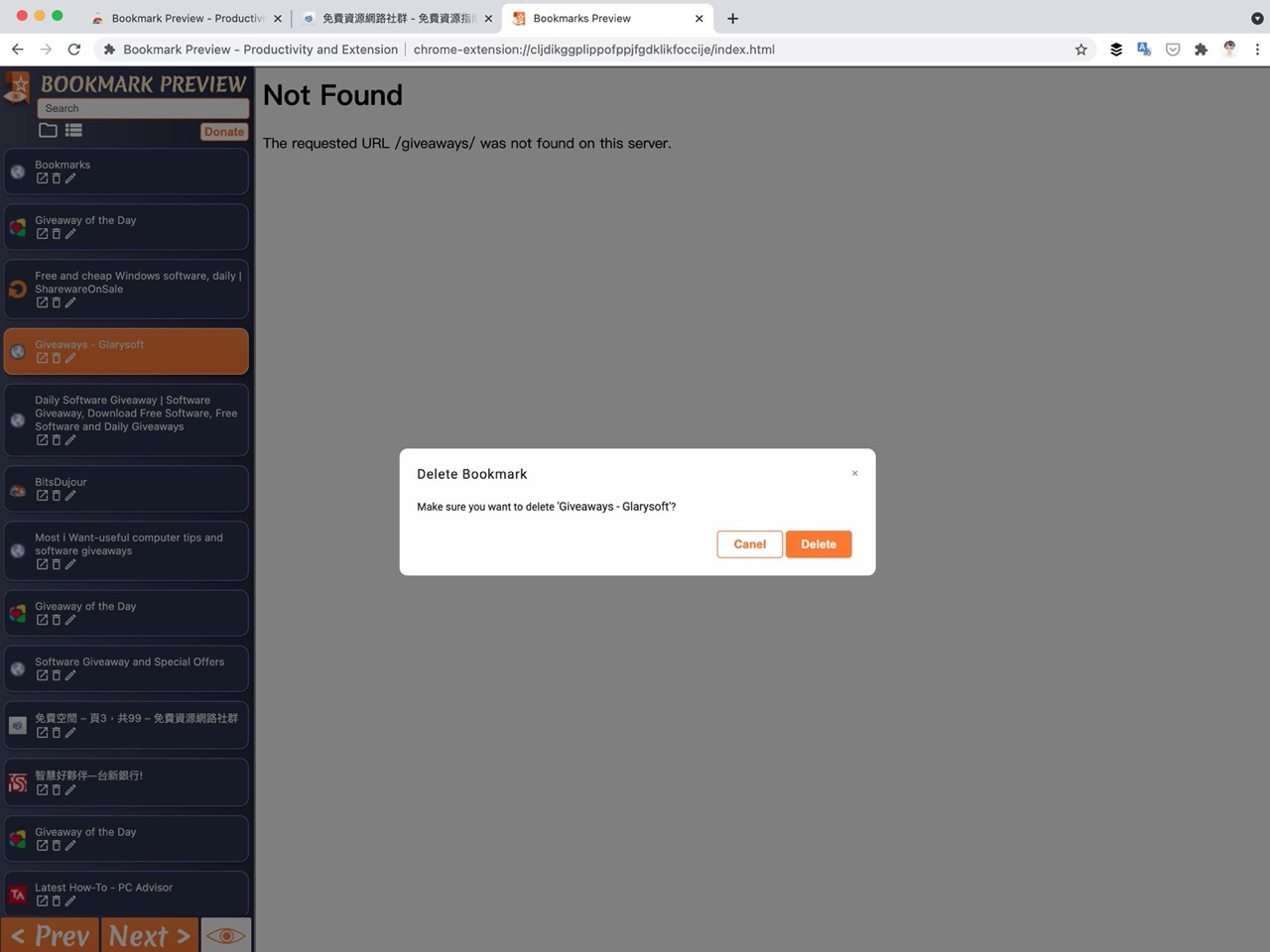
Nowadays, in addition to searching for related websites through search engines and entering keywords, you can also link to interesting content from social platforms and other websites when you are online. “Collection, create different bookmark categories for management, you can find the website you need more quickly, but there is usually a problem with browser bookmarks, that is, as the use time gets longer and longer, it will accumulate many invalid websites, which may be closed. Unable to connect, or Domain name Expiration and invalidation become the page parking where ads are placed. Is there any way to check whether the website in the bookmark is valid?
This article will introduce “Bookmark Preview“Is a free Chrome Extensions,Can quickly check all websites in bookmarks, After opening the bookmark preview tool, the bookmark bar will be displayed in a vertical manner. Clicking the bookmark will immediately open it on the right side. You can also edit, delete or open the bookmark in a new page.Manually check bookmarks through different viewing modes and search sorting, and delete invalid and unconnectable websites from the browser bookmarks, which is very useful for organizing bookmarks.
Compared with other automated bookmark checking tools, Bookmark Preview check accuracy will be better. After all, it is manually checked by the user. The extension function only provides a more convenient and smooth process and interface. If you are lazy like me, Normally, I don’t want to spend too much time to check whether the website in the bookmark can be used. Bookmark Preview is a very helpful extension. You can give it a try.
Bookmark Preview
Chrome Web Store
Use teaching
STEP 1
Open the Bookmark Preview online app store page with Google Chrome, Microsoft Edge or other Chromium browsers, click on the upper right corner “Add to Chrome“Download and install it to use.
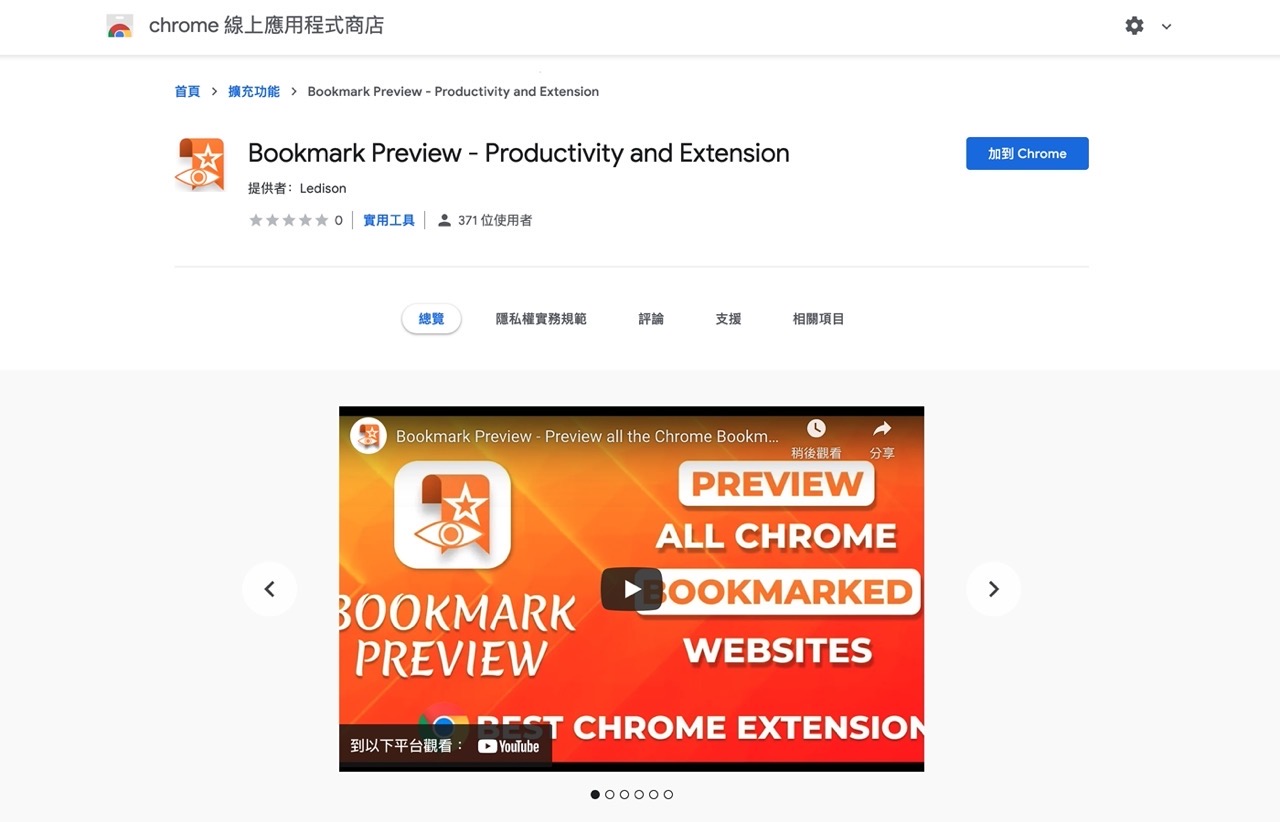
After installation, Bookmark Preview will display an icon in the upper right corner, click to open the bookmark editor.
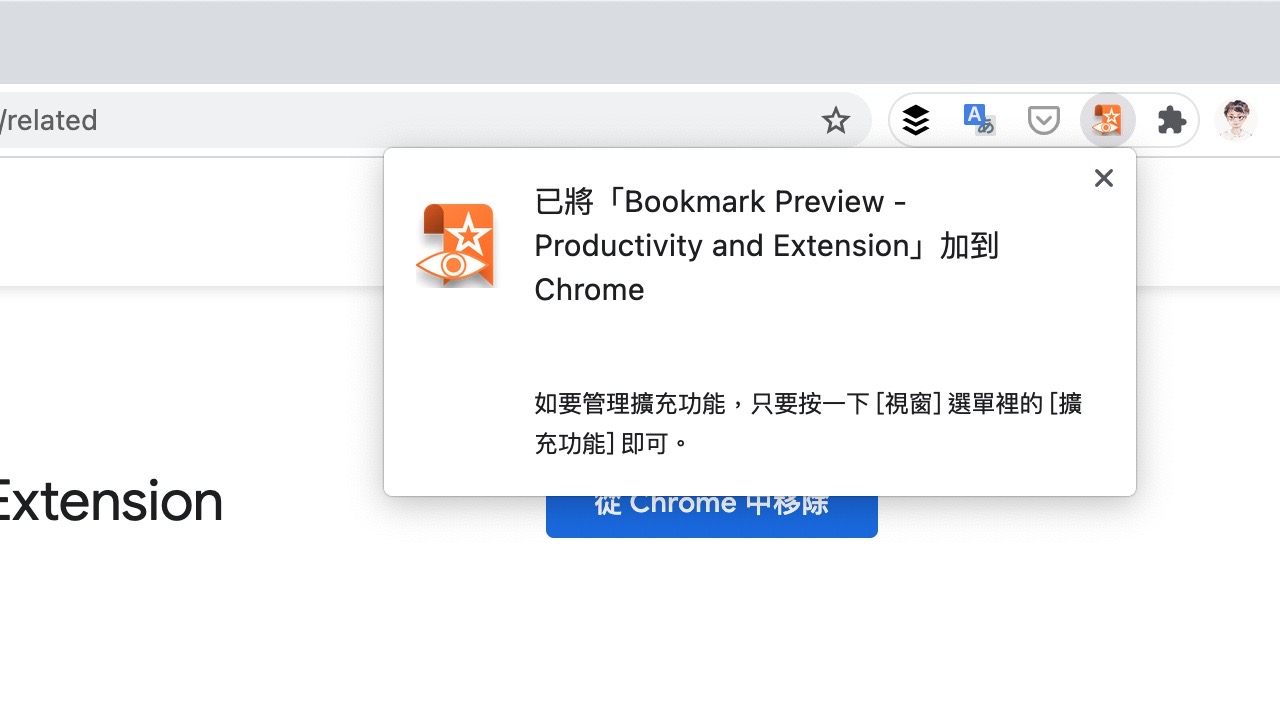
STEP 2
After opening Bookmark Preview, there is a list of user bookmarks on the left, and there is a search field at the top, and switching between different viewing modes. After clicking any bookmark, it will open on the right. You can quickly browse the previous or next bookmark through the navigation function in the lower left corner.
Through this simple interface, you can quickly check whether each bookmark link can be opened normally.
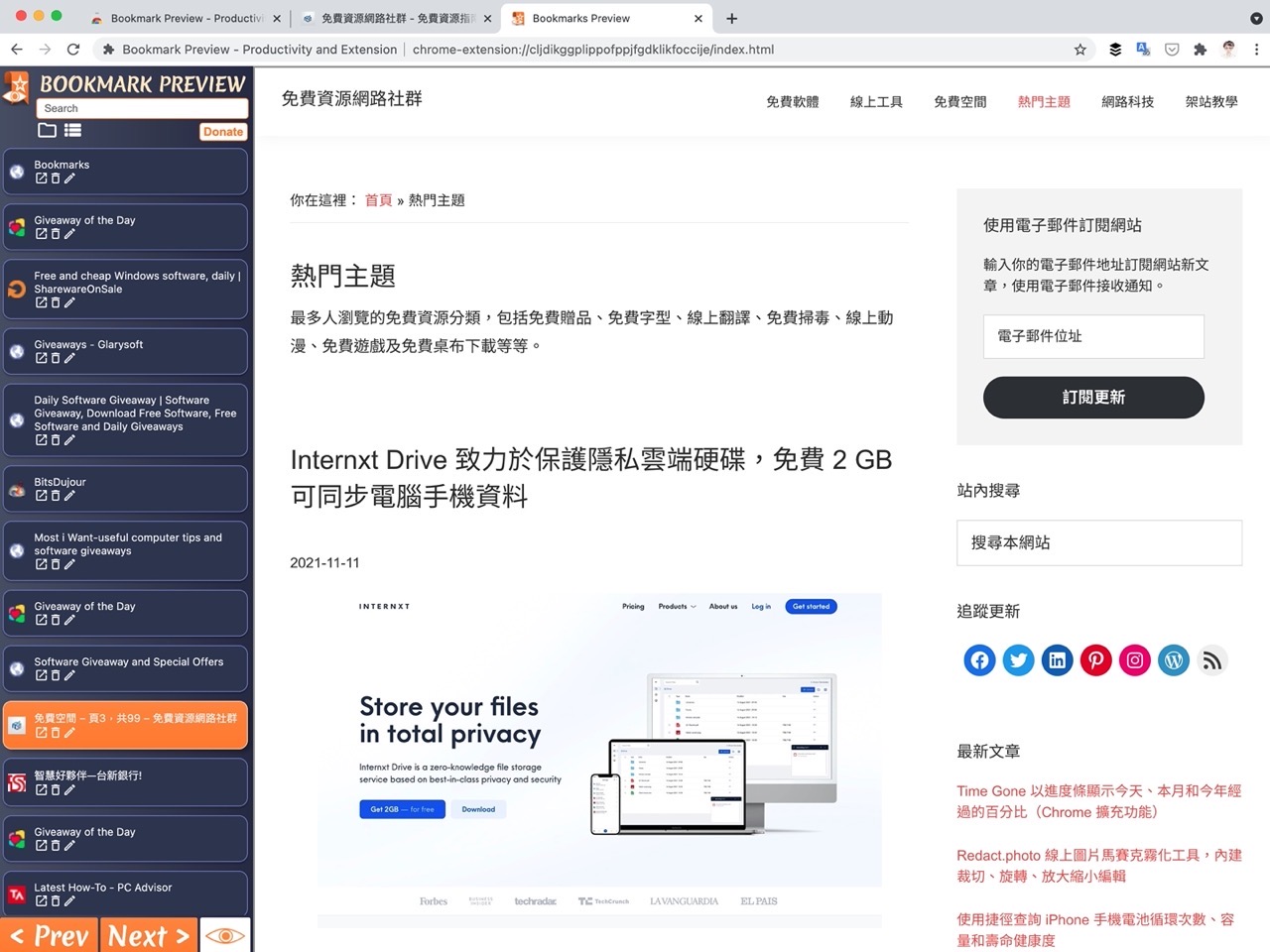
STEP 3
In the upper left corner of Bookmark Preview, you can switch to Folder View or List View. If you have a lot of bookmarks, you can switch to Directory View to check step by step. There is also a search box at the top, and input keywords will only be listed. Specific search results.
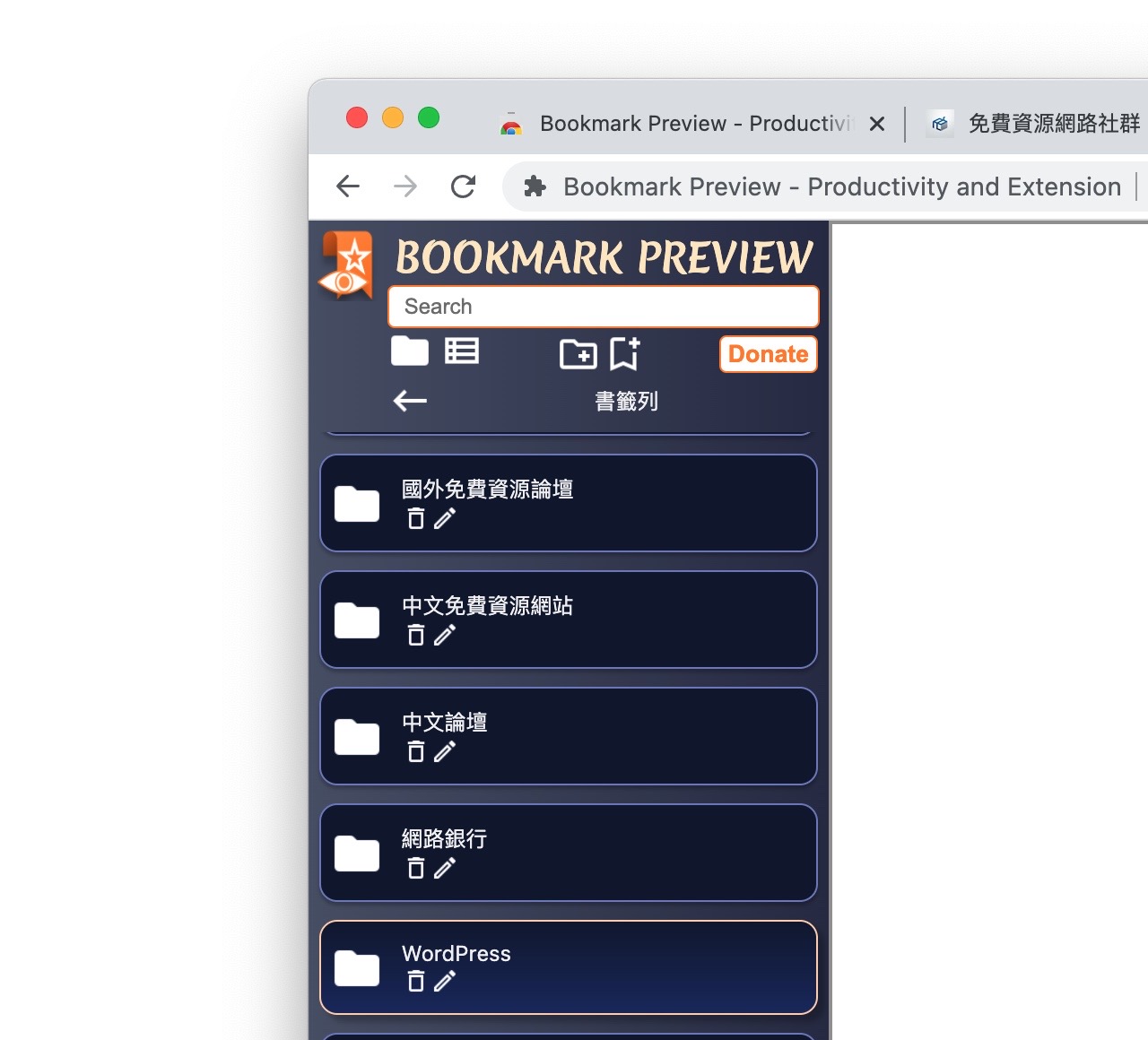
STEP 4
There are three buttons at the bottom of each bookmark, from left to right: open, delete or edit in a new tab. If you encounter a bookmark that cannot be opened or has expired, you can click “delete“Remove it from the bookmark.
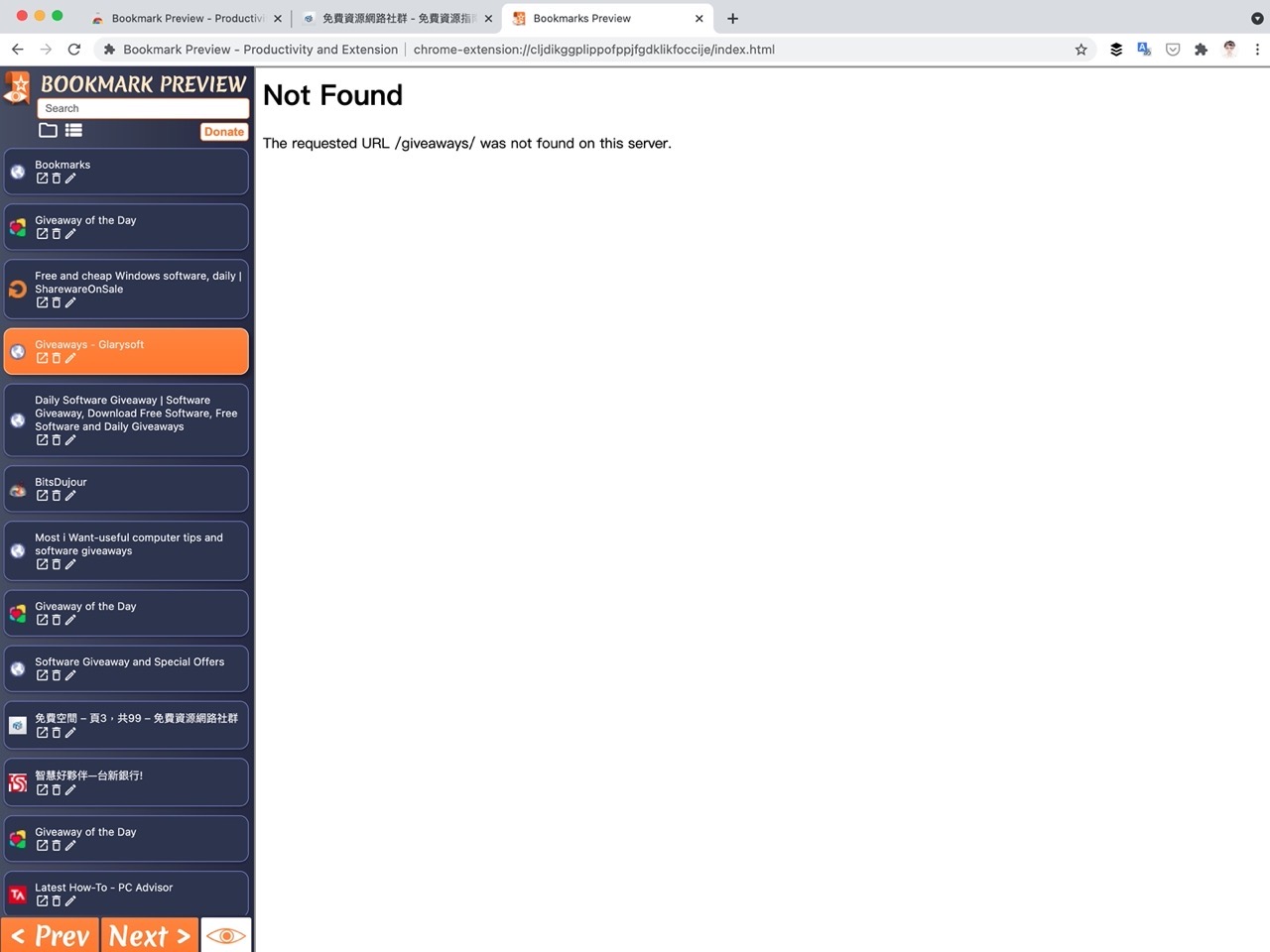
Before deleting, Bookmark Preview will pop up a prompt to let the user confirm whether to delete a specific bookmark, and click “Delete“Will remove invalid or unavailable websites from your browser bookmarks.
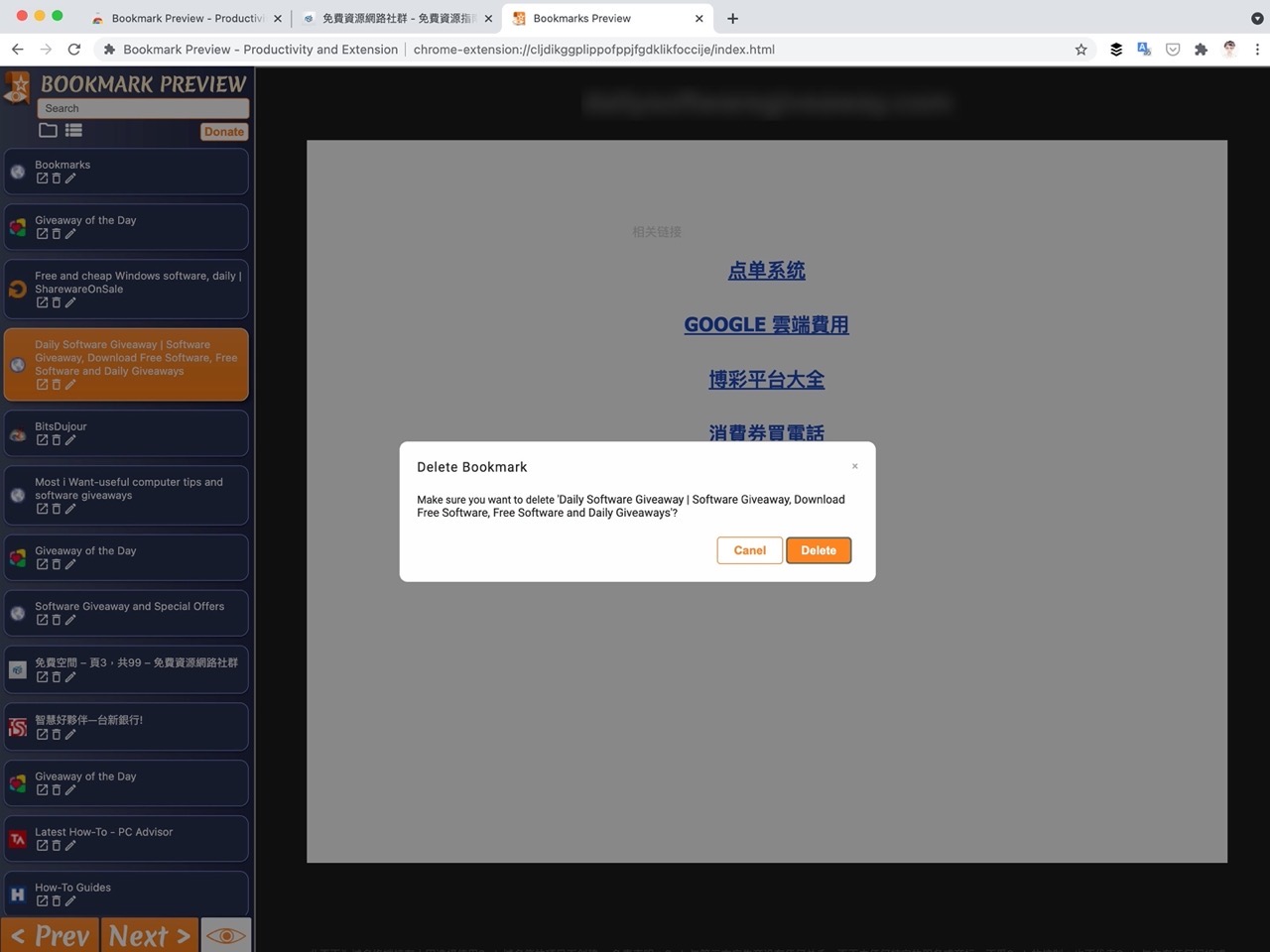
Three reasons to try:
- Free Chrome browser plug-in can quickly check the availability of bookmarked sites
- Check bookmarks through different viewing modes, search sorting, and remove invalid bookmarks from favorites
- Manual inspection is more accurate than automatic inspection