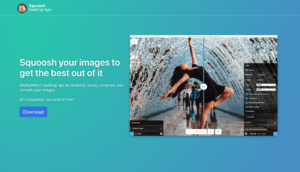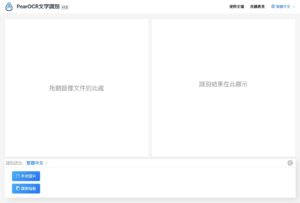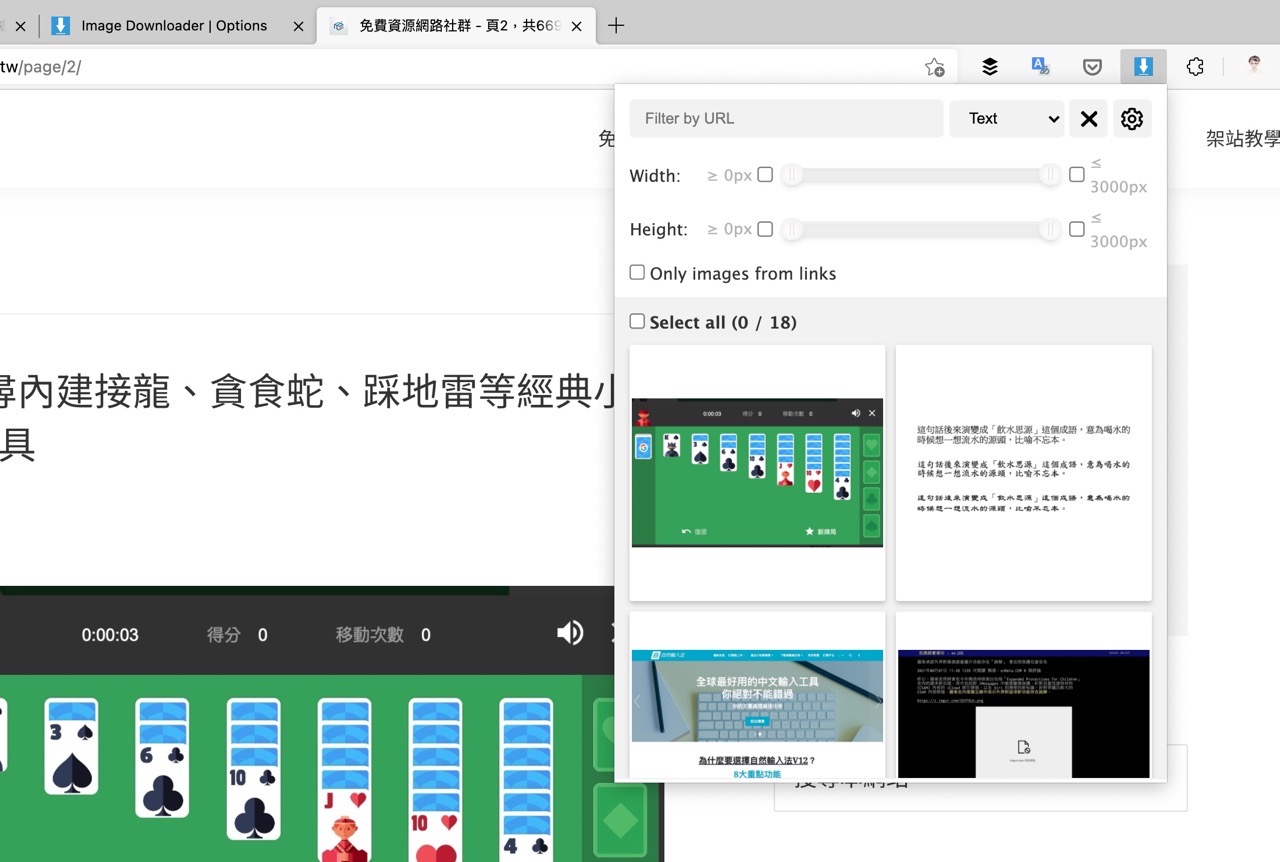
To put the web page Save the pictures you see, right click to save as a new file, but if you encounter many pictures and want to save it will take a lot of time, at this time through the plug-in Image CyborgImgDownloader or Picture Assistant ImageAssistant can quickly download all the picture files that appear on the webpage (Video Cyborg can even do it for videos), similar webpage picture download tools are really true Quite a few. Although it may not be used in normal times, I suggest that you can find one in case you need it. At least it will be very convenient and easy to use when you need to get a specific picture on the webpage.
The “ Image Downloader” to be introduced in this article is an old free Google Chrome extension its purpose is the same as the extension name, it is a web page image downloader, after the download function is turned on You can quickly get the specific pictures seen on the webpage.
If you want to download multiple pictures at once, you can also use the filter function to set a specific URL, width and height size, or click and click to select the pictures to download, save them to a specific folder or rename them at once For specific file names, this plug-in option is extremely flexible. It is worth mentioning that the plug-in function allows saving to sub-folders, or batch renaming and downloading image files.
Because downloading too many pictures by default, many windows will pop up, asking the user the path of the picture to be saved, which may be automatically blocked by the browser. It is recommended to set the storage path before downloading to reduce the occurrence of similar problems.
Image Downloader
Chrome Online App Store(GitHub)
How to use
STEP 1
Open the Image Downloader extension page and click “ Add to Chrome” button to install to the browser.
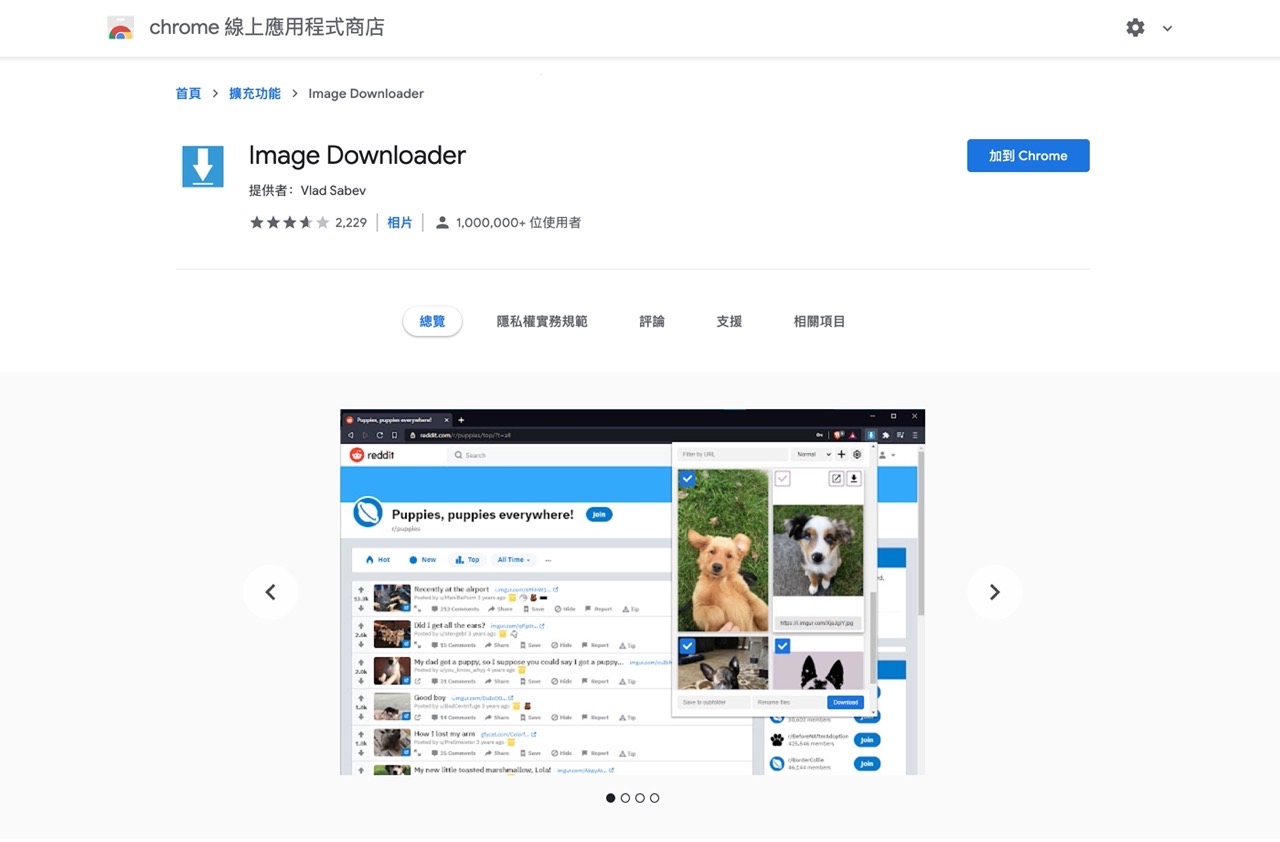
After installation, there will be an Image Downloader image downloader function.
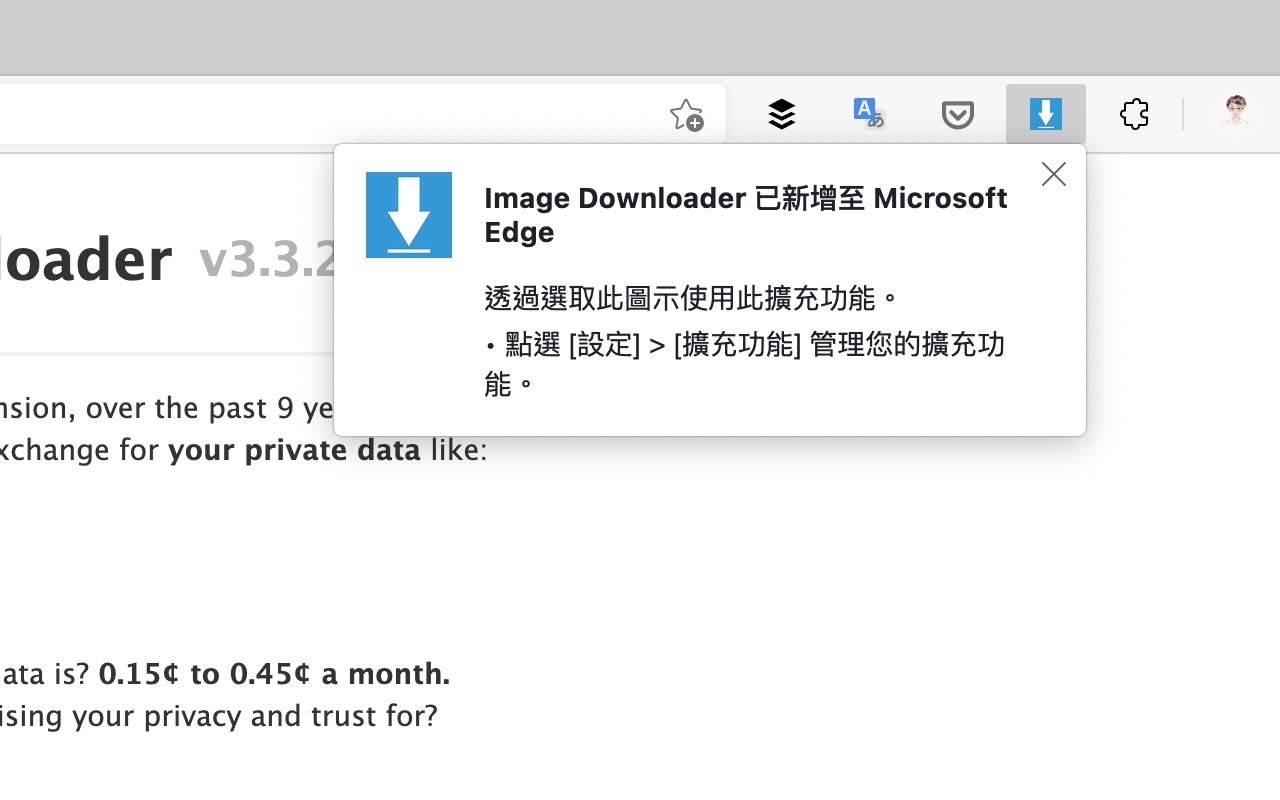
STEP 2
When you encounter a webpage where you want to download an image, click Image Downloader and an image downloader will appear. You can set the URL, width, or width of the image to be downloaded from the filter function Length, or select the picture to be saved by tick.
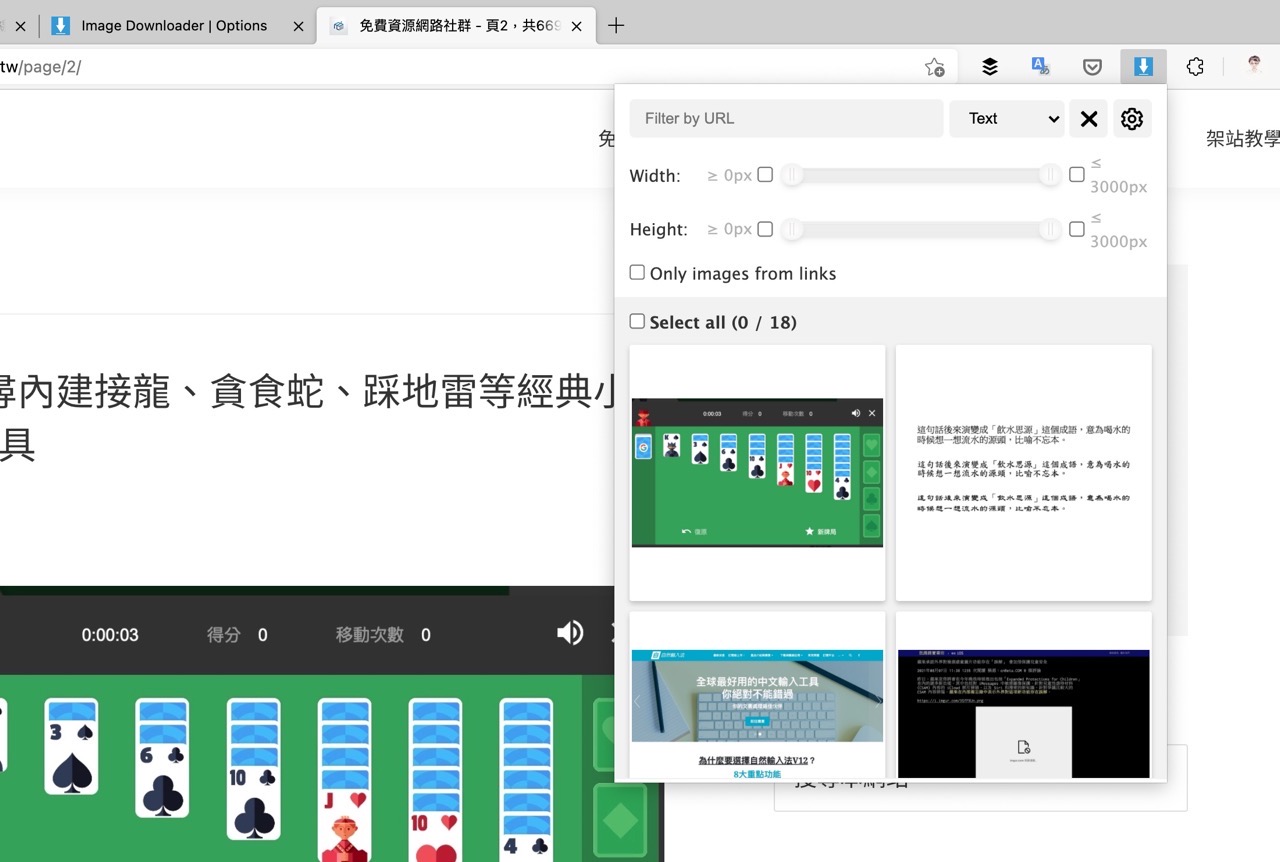
can also set different image URL filtering methods.
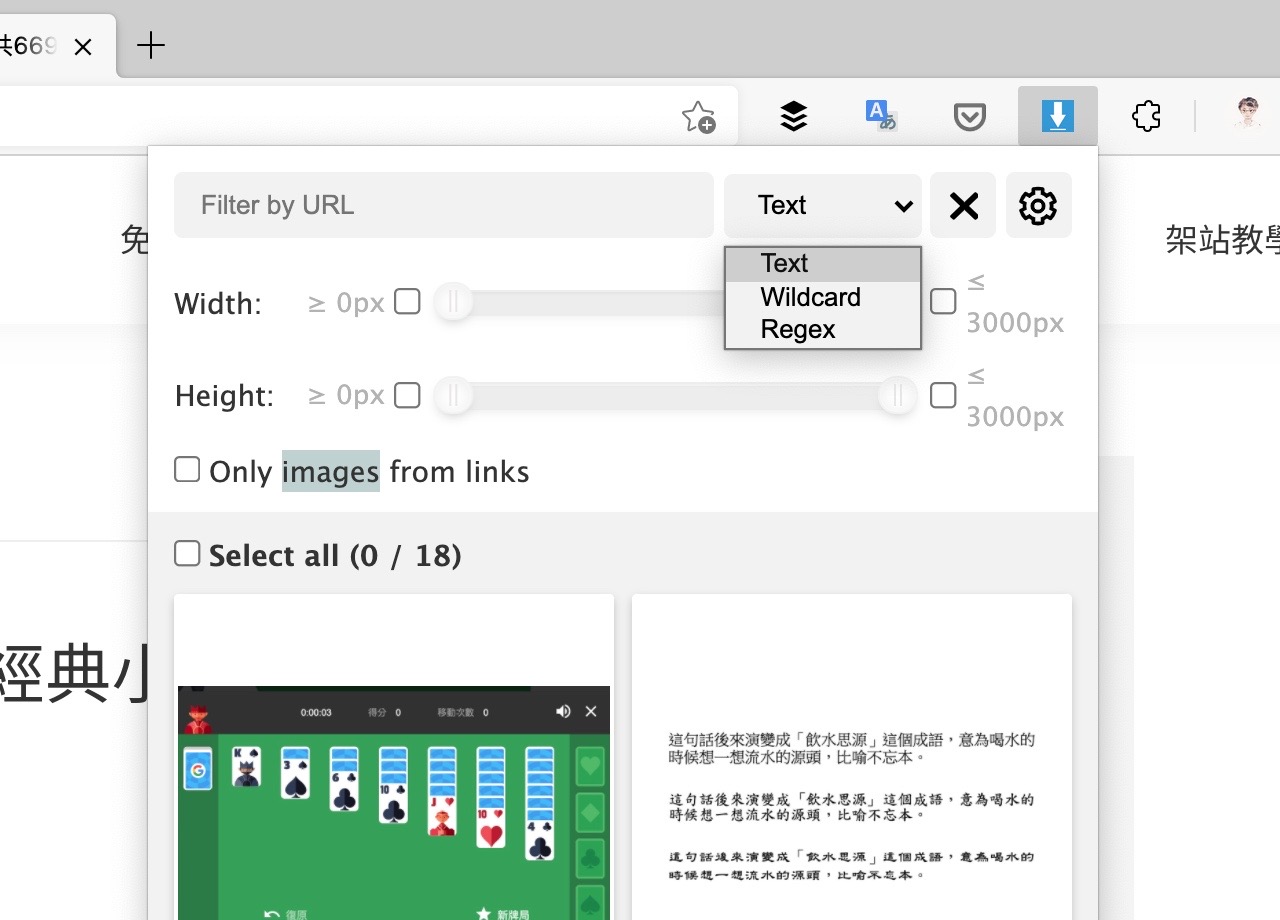
STEP 3
The easiest way is to check the preview image of the image to be downloaded, and the user can batch save the image content seen in the webpage.
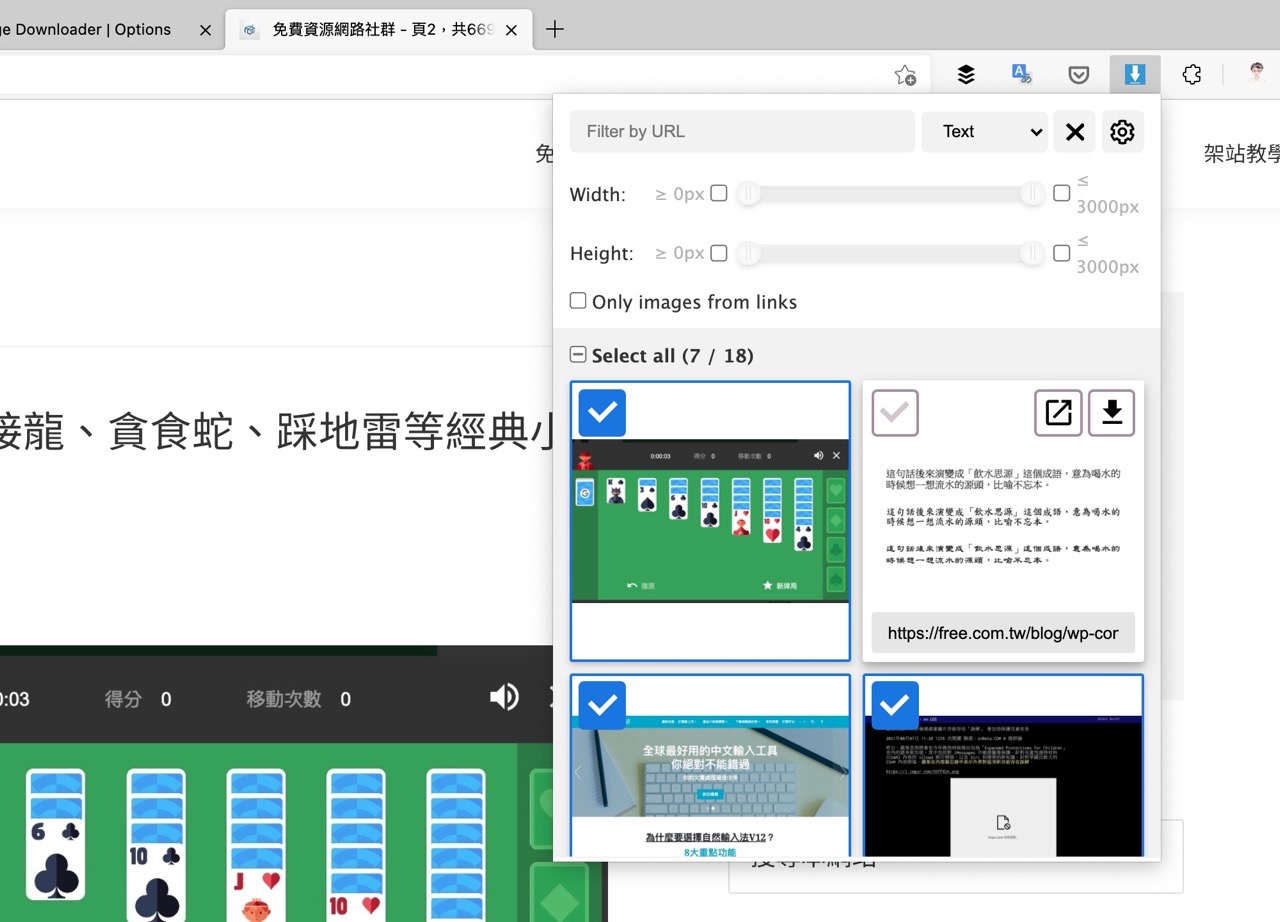
STEP 4
Select the image you want to download and scroll to the bottom of Image Downloader, set the name of the subdirectory to be saved or rename the image file name, and click “Download ” to download and save the picture.
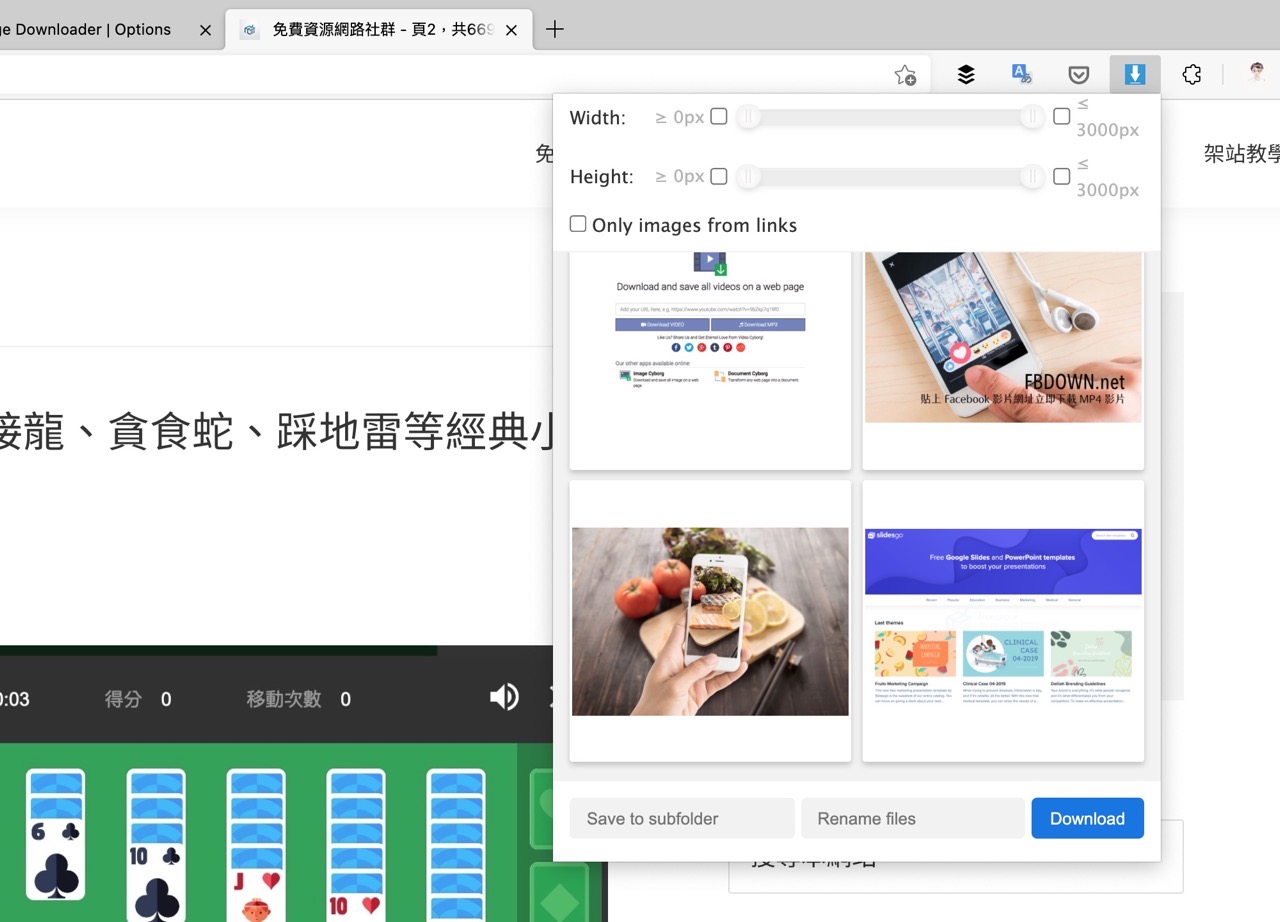
STEP 5
will pop up a prompt message before downloading. If the image save path is not set in advance, the browser may show a lot of pop-up messages. If there is no problem, click “Yes, Download” can confirm and download the checked pictures.
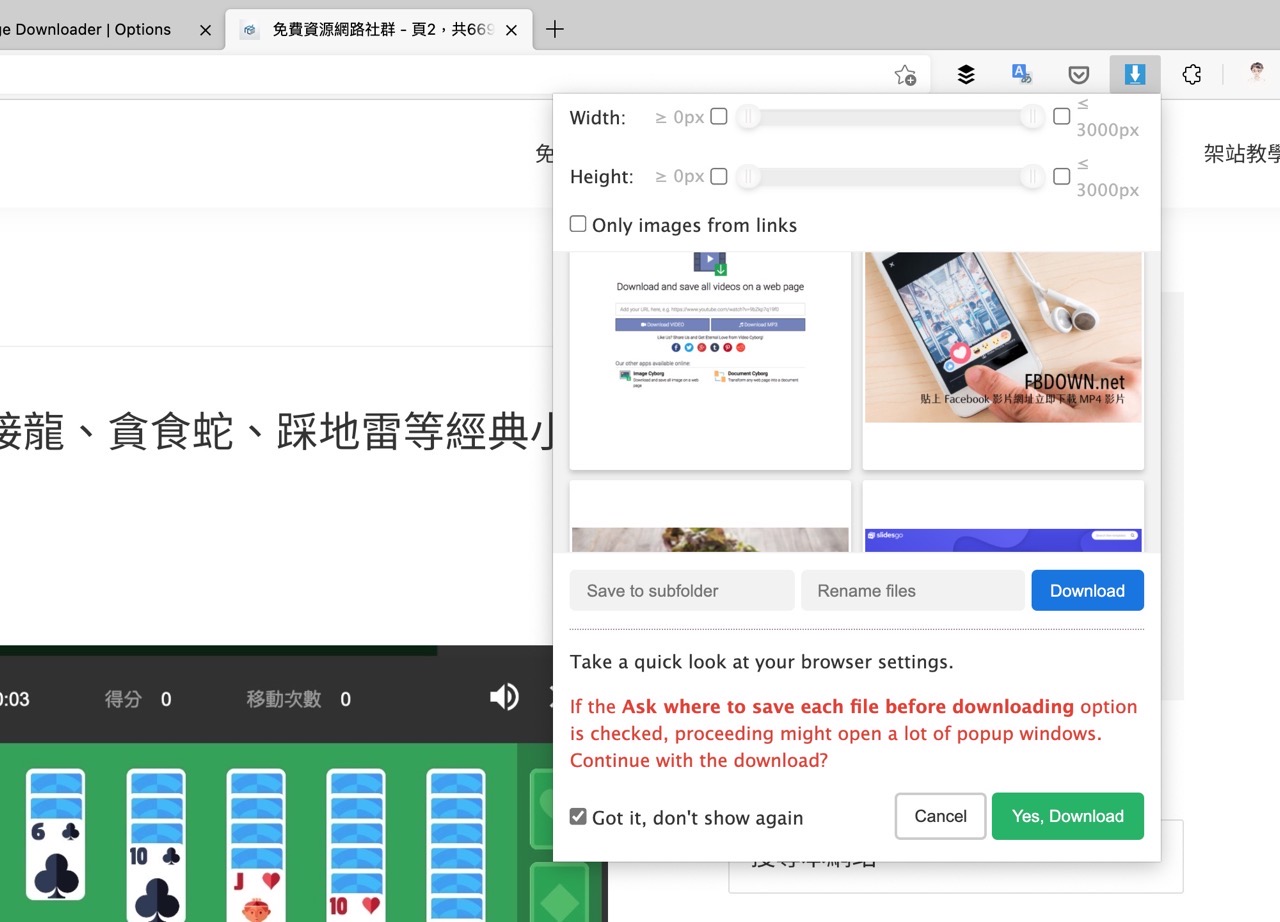
In this way, you can download and save the webpage pictures you need through the browser plug-in.
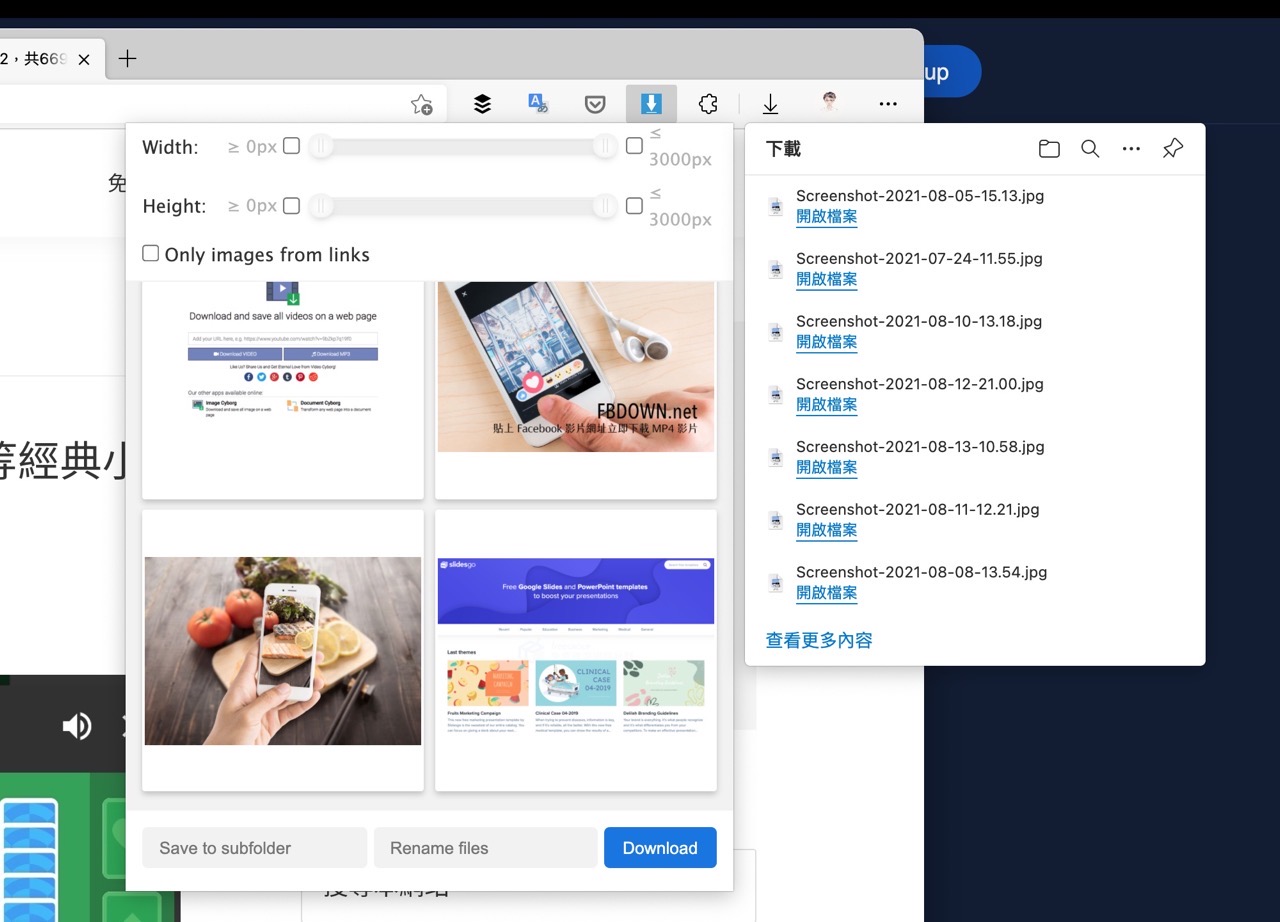
Three reasons to try:
- An old free image downloader that quickly saves specific images from web pages
- Set URLs, image widths and heights through filters, also Can manually select the download content
- Before downloading the picture, you can pre-set the path and rename the picture file name